Sometimes it is to your advantage to not download an entire e-mail from your mail server, such as when you have a slow Internet connection, or you want to start looking through many email messages for a particular one as soon as possible. Outlook offers the capability to download only the email header, which includes the sender and the subject of the email and display these onscreen before downloading the message itself.
This enables to you browse through your emails without actually having to download all the emails and their attachments in their entirety, which can often be a lengthy task.
To configure Outlook to download only the e-mail headers, do the following:
1、On the Send / Receive tab, in the Send & Receive group, choose Send/Receive Groups.
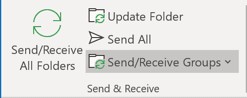
2、In the Send/Receive Group list, choose Define Send/Receive Groups… (or press Ctrl+Alt+S).
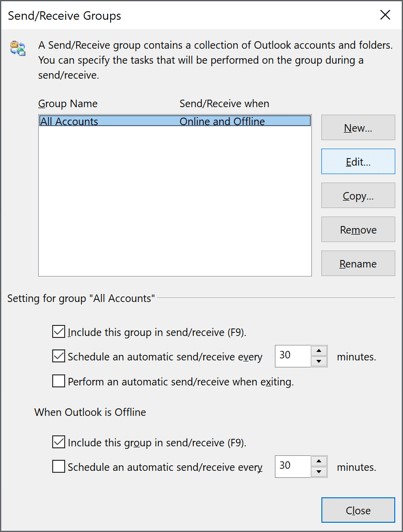
3、Select a group to modify and click Edit….
4、From the Accounts section on the left side of the dialog box, you can select the mail account that you want to modify the settings for.
5、Check the Include the selected account in this group checkbox to see all the options.
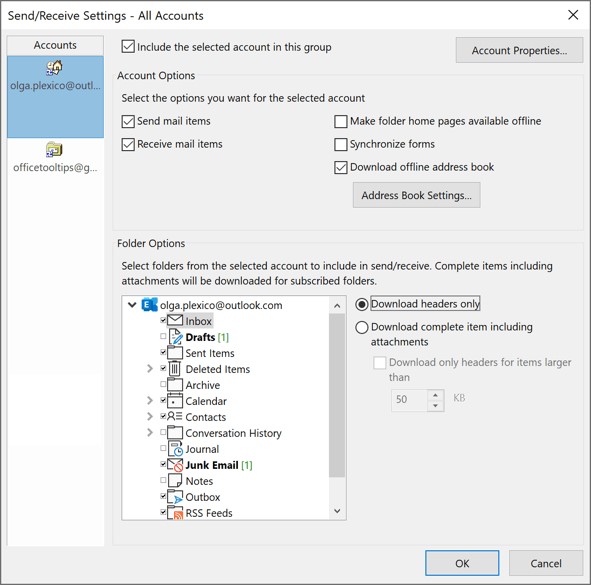
6、Select a folder from the list of folders in the Folder Options section and then choose the option Download headers only.
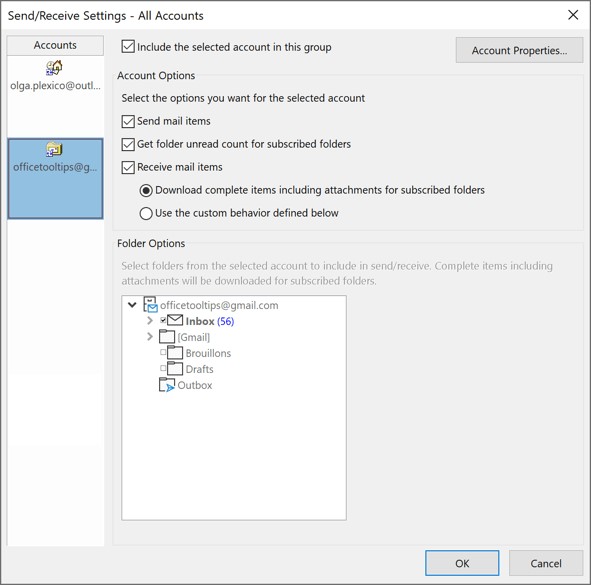
It is possible to have different setting for each folder in an account, so, for example, you could set Outlook to download only headers in a folder that you know gets a large volume of emails.
