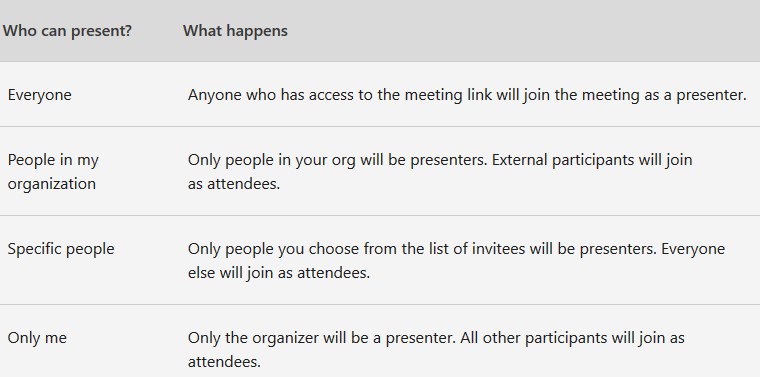A meeting organizer may want to change them for a specific meeting. Organizers can make these changes on the Meeting options web page.
Go to Meeting options
There are three different ways to get to Meeting options for a scheduled meeting:
- In Teams, go to Calendar , select a meeting, and then Meeting options.
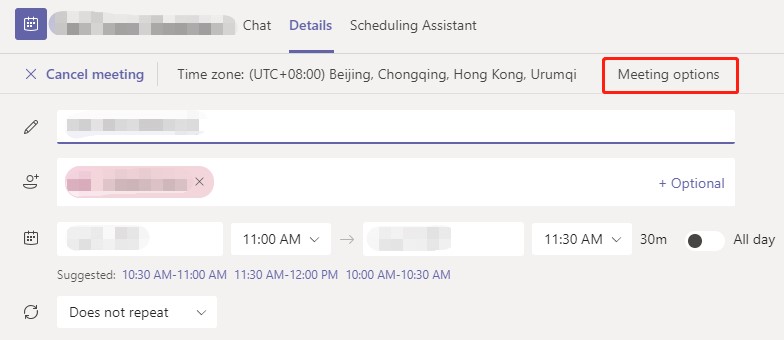
- In a meeting invitation, select Meeting options.
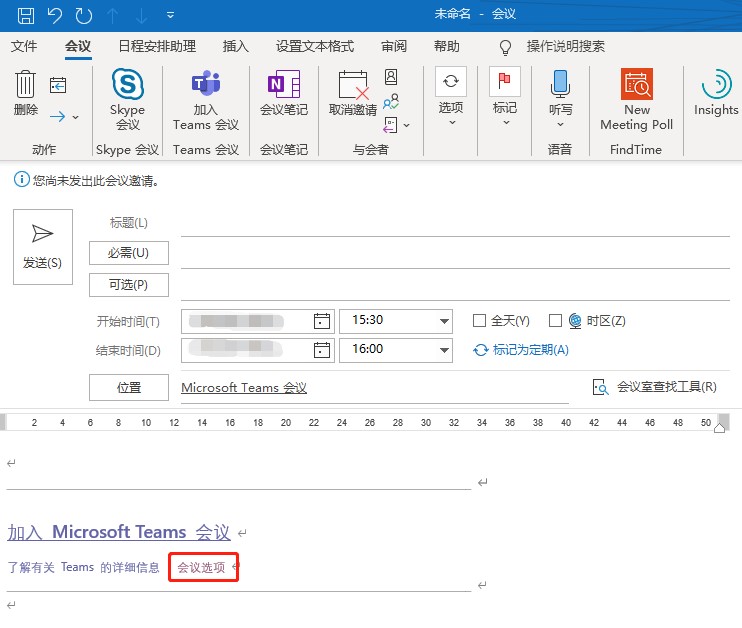
- During a meeting, select Show participants in the meeting controls. Then, above the list of participants, choose Manage permissions.
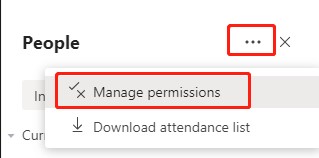
Change participant settings
There are several different participant settings a meeting organizer can change.
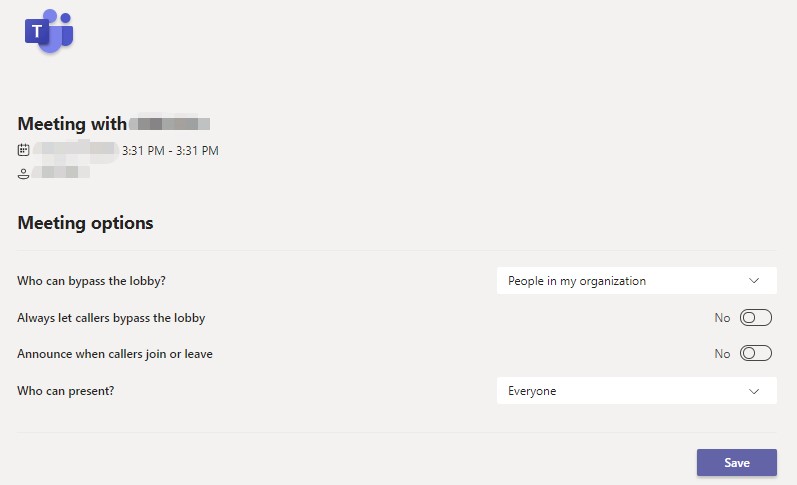
- Choose who can bypass the lobby
As the meeting organizer, you get to decide who gets into your meetings directly, and who should wait for someone to let them in.
If you choose to have people wait, you (and anyone else allowed to admit people) will see a list of people in the lobby. From there you can choose whether to admit or deny them.
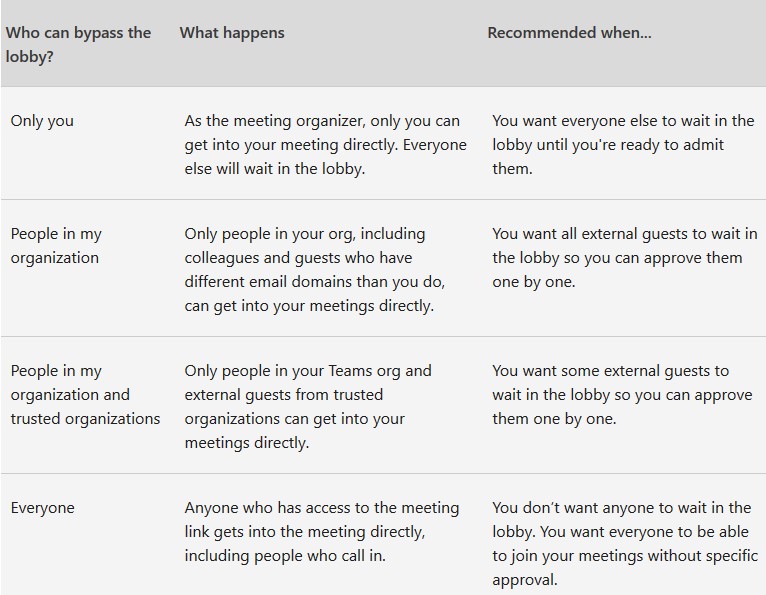
- Let people calling in by phone bypass the lobby
You’ll see a toggle next to Always let callers bypass the lobby. When this setting is enabled, people calling in by phone will join your meeting without having to wait for someone to admit them. Select the toggle to turn it on or off.
- Get notified when callers join or leave
You may want to receive an alert when someone calling in by phone joins or leaves your meeting. (Your admin might have enabled these alerts by default.)To change this setting, select the toggle next to Announce when callers join or leave?
- Choose who can present
There are two roles to choose from: presenter and attendee. Presenters can do just about anything that needs doing in a meeting, while the role of an attendee is more controlled. Below are the specific capabilities of each role:
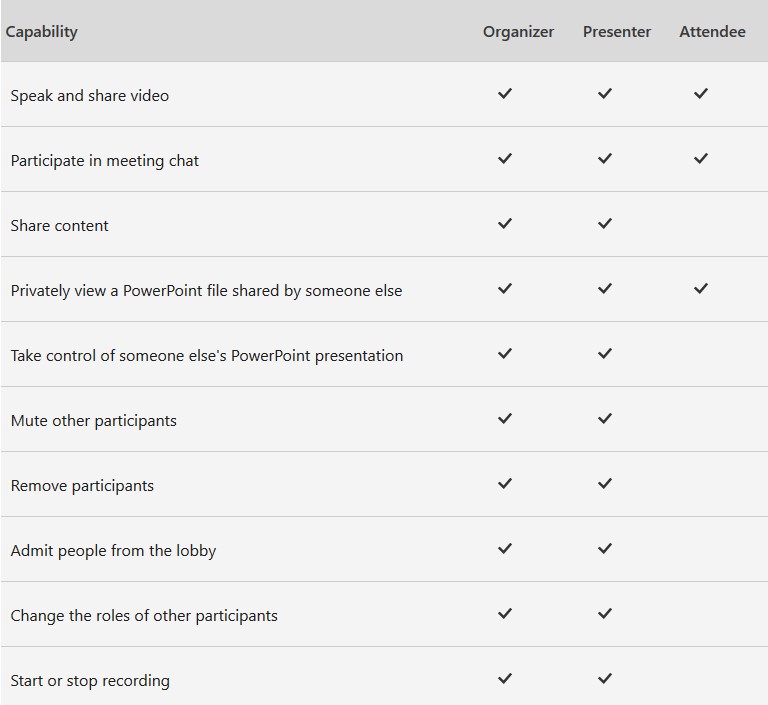
You can choose who can present.