Many people use Excel with ease, but when it need to print out or convert to PDF, there is always a lot of confusion. Often the format you print is not what you want. Today, I’ll show you how to quickly print out a perfectly formatted and readable spreadsheet.
Print on a piece of paper
To do this, go to the lower right corner of Excel and select the “Page Break Preview” button in the lower right corner.

You can see how the entire Excel page is paginated after printing. At this point, drag the blue line in the screen to print the entire screen on a piece of paper!
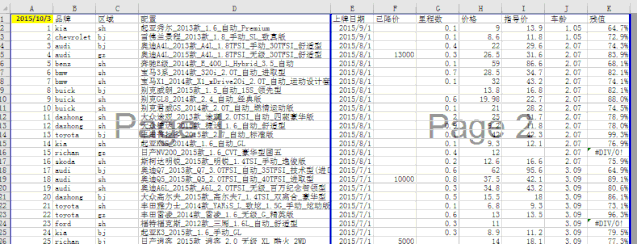
If finally found that the page is too long, need paging, you can also press the right mouse button, select “insert page Break” to adjust, very convenient!
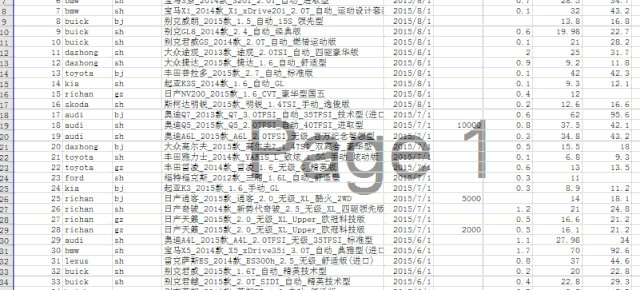
There is also a faster way to do this: do it in print Preview and print. When you have a page that needs to be printed quickly, the quickest way to do this is to select Fit sheet on one page and print out.
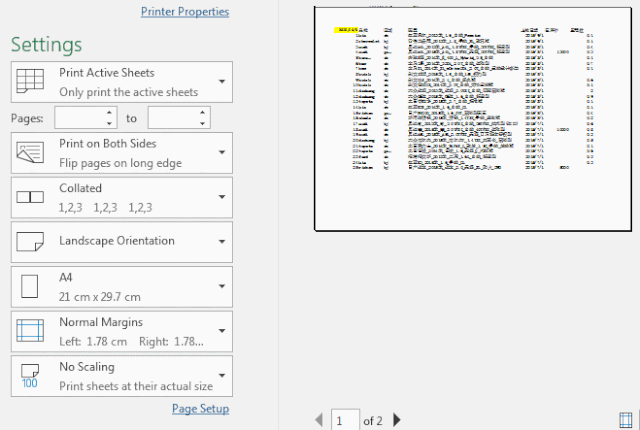
The exact setting takes a few sheets of paper
Excel actually allows you to quickly and accurately set your content to be printed on several sheets of paper. If you frequently encounter printed content with a small tail and a single extra page, this setting can help you quickly complete the printing Settings!
First, find the “Page Setup” button on the panel, and then set printed content fit to how many pages wide by how many pages tall.
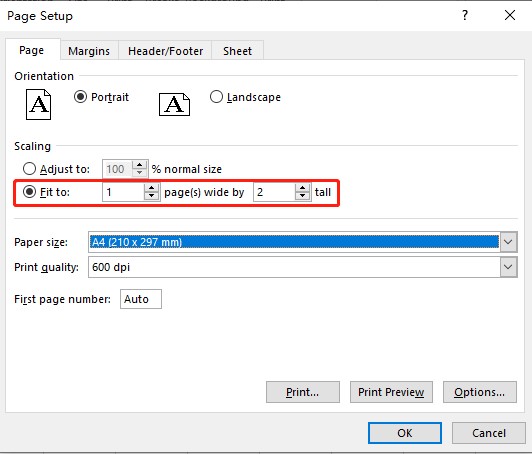
After we set the page to be 1 page wide and 2 pages high, we can see through the print preview that the printing size of the entire Excel document has been quickly adjusted to be no more or no less than 2 pages.
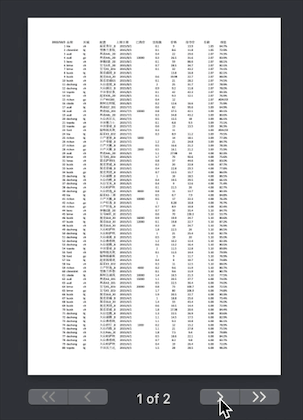
The header automatically repeats after switched the page
Sometimes you see tables that are printed so long that for every new page you open, the header disappears, and you can’t see what the table says. In fact, you only need to use the following Settings to achieve this!
First, in the page layout, find the option to print the title.
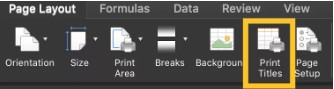
Then we just need to follow the following GIF Settings, select the lines that need to be repeated during pagination, and we can see the effect!
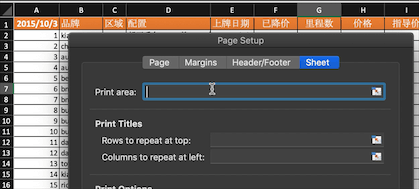
You can see that the orange headline repeats itself when you switch pages.
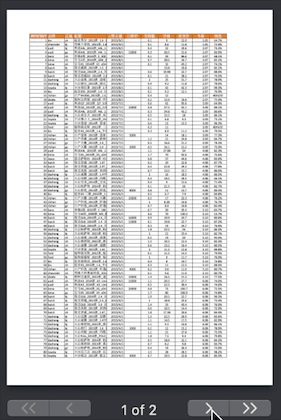
This isn’t an “amazing” technique, but it’s a summary of everyday problems at work.You might use it a lot, but if you could save a little bit of time and effort every time, it would be great.I also hope you can inspire us with some better techniques, thank you!
