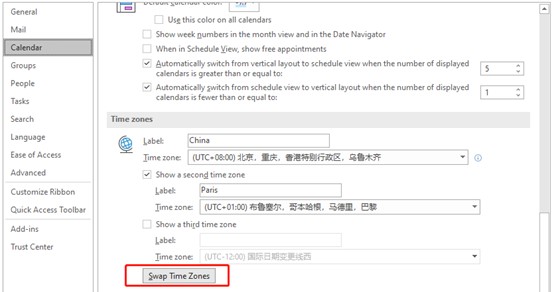Setting up meetings and scheduling work can be tricky when you’re working with people in another time zone. It is easy to get the time wrong, but thankfully Outlook 365 lets you look at two time zones in your calendar at once.
Click the File in Outlook, and then click Options.
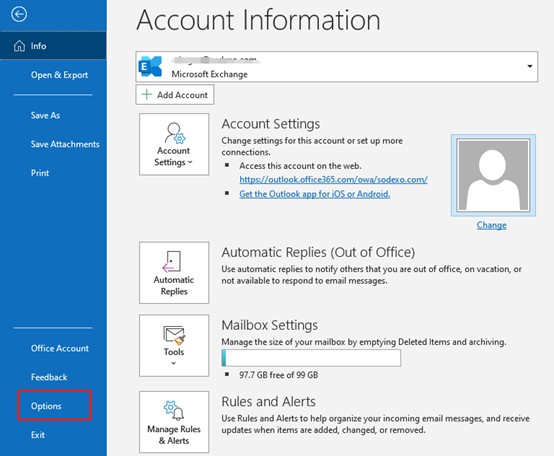
Select Calendar from the left menu.
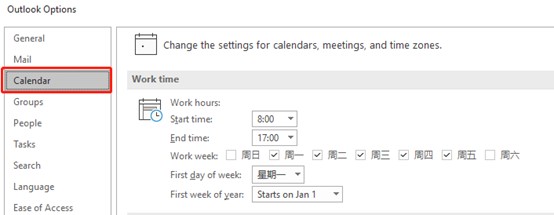
Scroll down to the time zone section and mark the current time zone if it currently has no name.
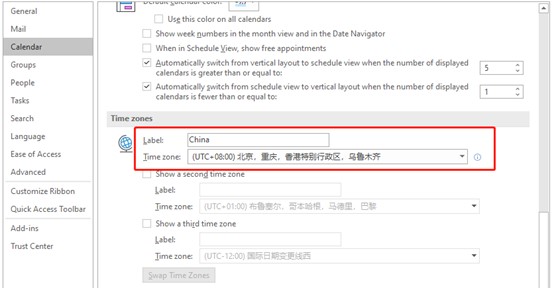
Select the Show a second time zone box and give it a label.
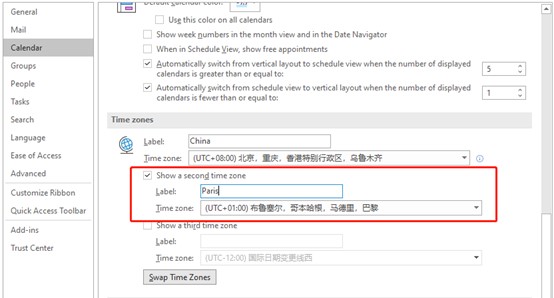
Click OK, you will see two time zones in the calendar when you are in the day, week, work week, or schedule view.
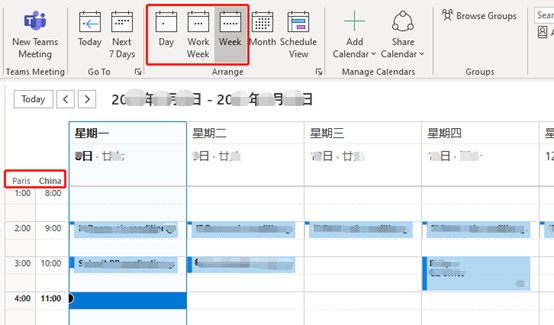
If you want to set the second time zone to be current time zone in your calendar, go back to Calendar Settings and click the “Swap Time Zone” button. Note, this will also change the time zone setting in the Windows system.