Spotlighting a video is like pinning it for everyone in the meeting. If you’re an organizer or a presenter, you can choose up to seven people’s video feeds (including your own) to highlight for everyone else.
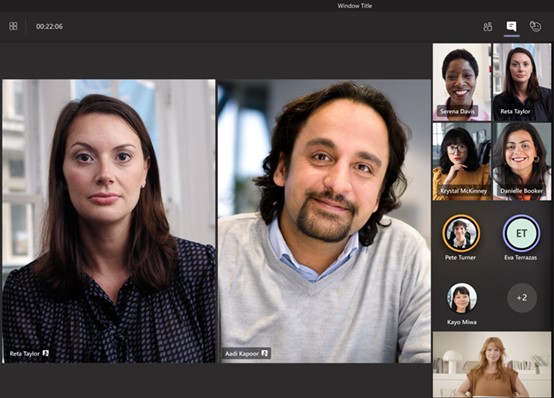
Spotlight someone else’s video
There are a couple of different ways to do it:
1、Right-click on the person’s video itself and select Spotlight from the menu (or Add spotlight, if someone else is already spotlighted).
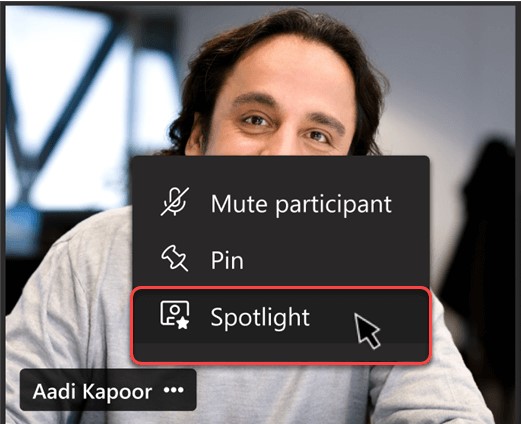
2、Or, select Show participants to see a list of everyone in the meeting. Find the name of the person in the list whose video you want to highlight, right-click on their name, and select Spotlight.
When you’re ready to end the spotlight, right-click again and choose Stop spotlighting. If multiple people are spotlighted, you can stop spotlighting everyone at once under Show participants.
Spotlight your own video
Two different ways to do it:
1、Right-click on your video and select Spotlight me.
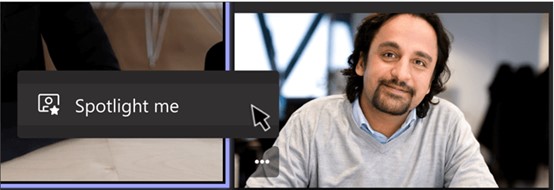
2、Or, select Show participants, right-click on your name, and click Spotlight me. Right-click again and choose Stop spotlighting to exit.
