Do you know that Windows 10 build in a video editor. For fast and simple single-clip editing and video file compression, you can get the job done easily with this application.
Open Video Editor app
Type video editor into the Search bar and select Video Editor to open the app.
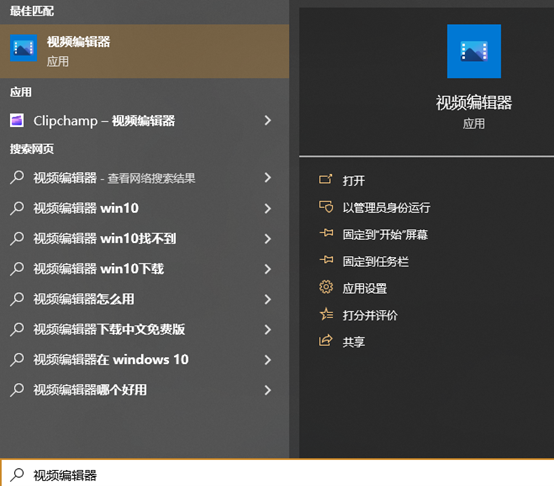
To create a new video
- Select New video project.
- Name your video and select OK.
- Select Add, then select the location you want to add photos or videos from.
- Select the photos or videos you want to use.
- Drag photos and videos to your Storyboard.
Add text

You can add text to photos and video clips with ease.
Simply select a photo or video, select Text, type a title or phrase, then select a style and layout. You can also time the text to appear exactly when you want within your film. When you’ve selected all your options, select Done.
Add effects
You can add special effects to your photos and video clips. Select any of the following options:
- Filters:adds a visual treatment to your video clip or photo (for example, making it black & white)
- Motion:gives photos more visual interest
- Duration:adjusts the timing of a video clip
- Rotate:changes the orientation of a photo or video
- Remove or show black bars:zooms in and removes the letterboxing effect if your photo or video is a different aspect ratio than your project
Add music
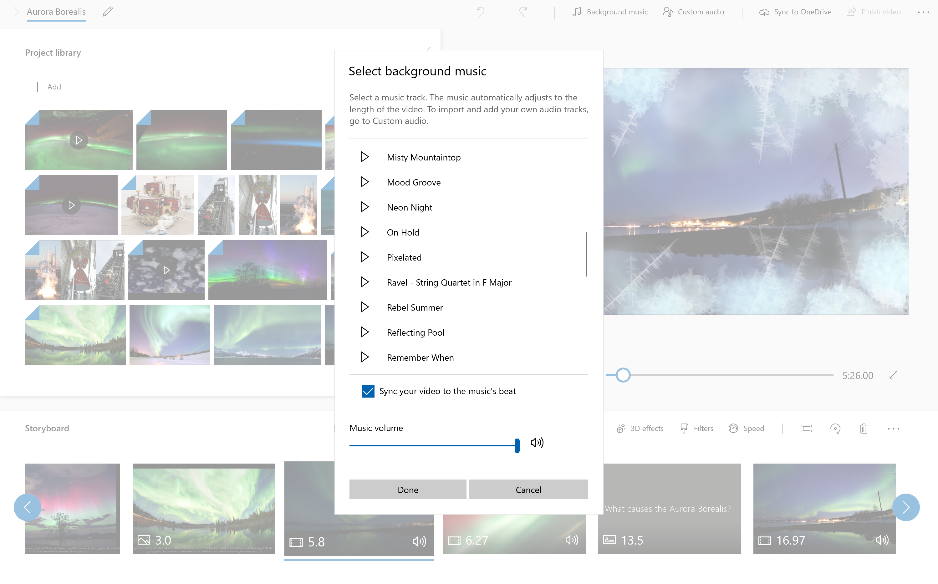
Select Background music to choose from several tracks, and if desired, select Sync your video to the beat, then select Done. Or select Custom audio at the top of the page to add and time your own music tracks, narration, or sound effects.
Publish your video
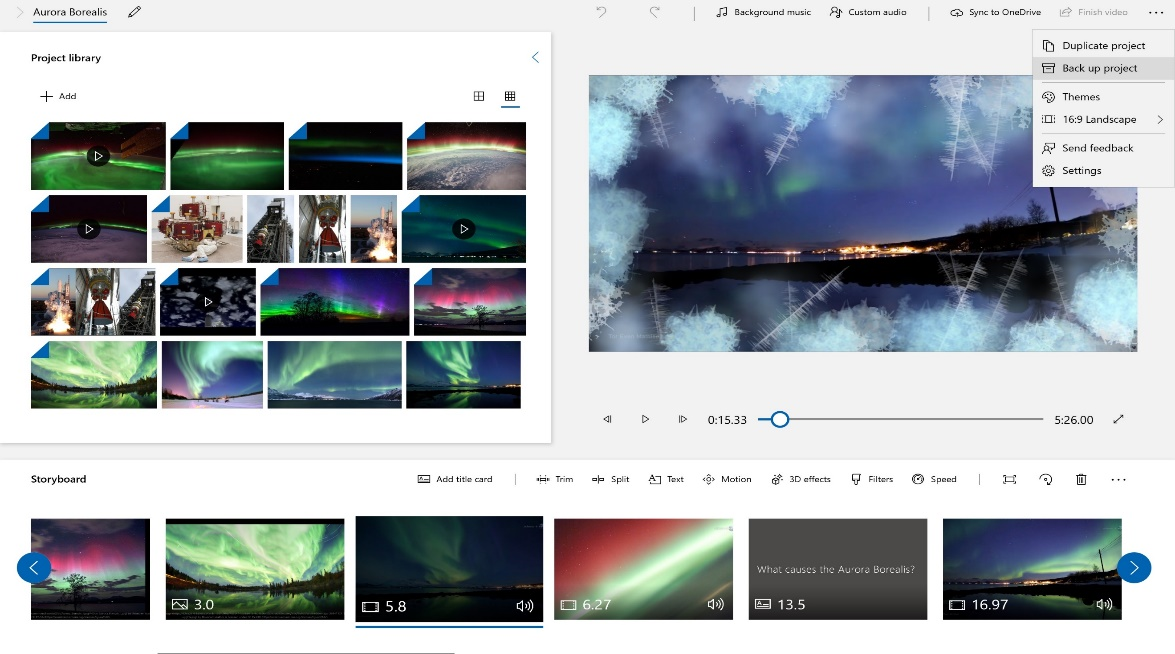
When you’ve completed your project, select Finish video, then select Export to publish your film.
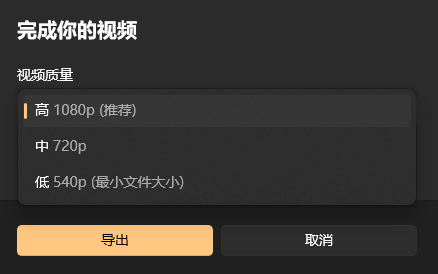
If you only want to compress the video, you just need to publish your video and control video quality to compress the video files.
That’s all for today, Have a great weekend!
