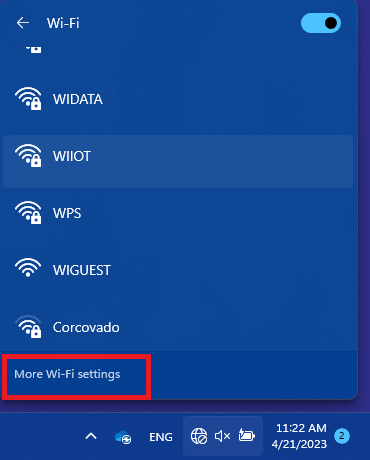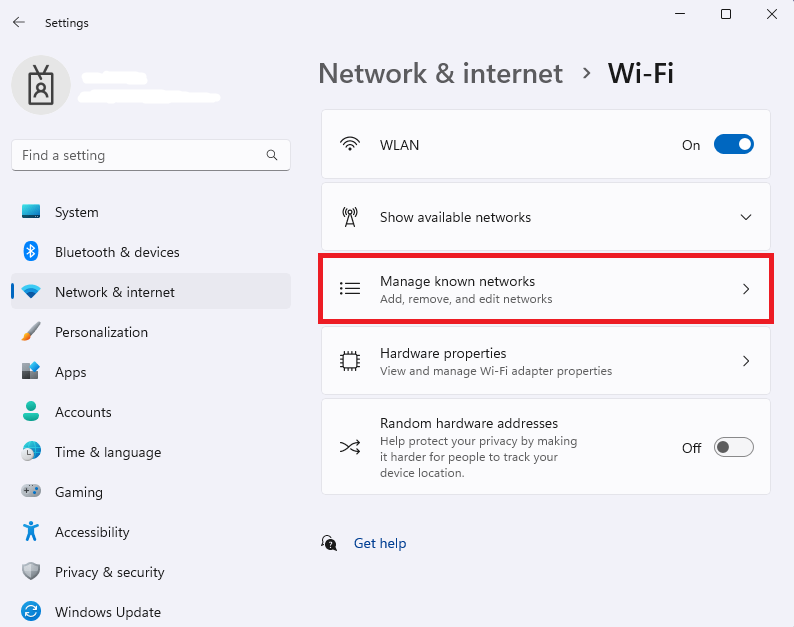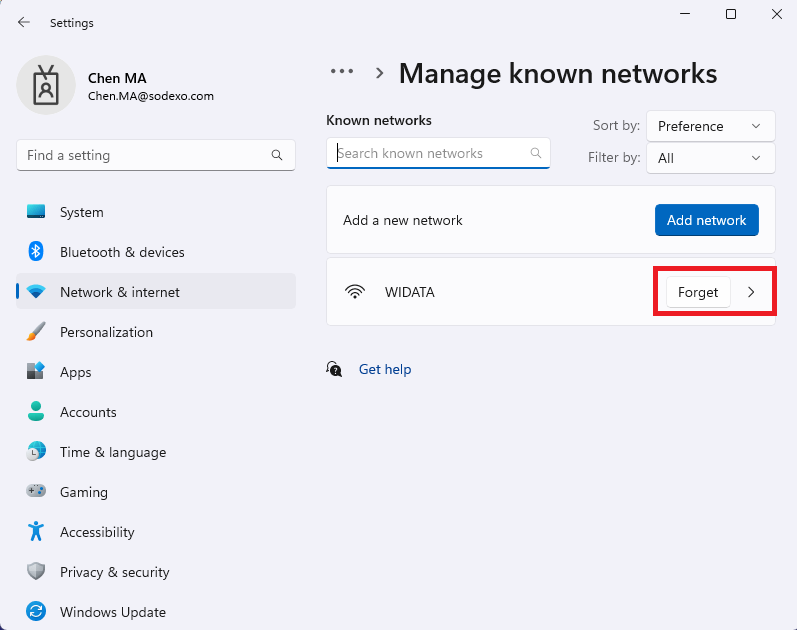In order to better improve IT services , Sodexo has introduced Microsoft’s Azure AD platform (click here for details), and all computers managed by Sodexo will be added to this platform.
Computers that join Azure AD can directly connect to the company’s WIFI in Sodexo’s office, as follows.
How to connect
- Click on the network icon in the taskbar at the bottom right of the computer.
- Click on the small arrow to the right of the Wifi icon above.
- Find the network named “WIDATA” in the displayed networks, click on it and open it, click connect button.
- Check the box “Use my Windows user account” and click OK (be careful not to fill in the account password manually).
- A prompt will appear “Continue connecting?” Click Connect and you’re done!
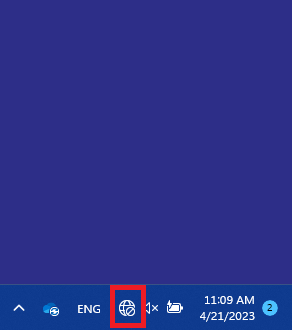
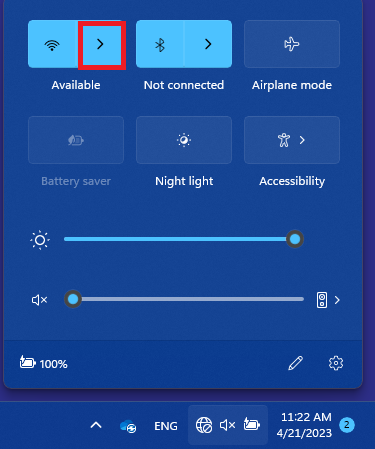
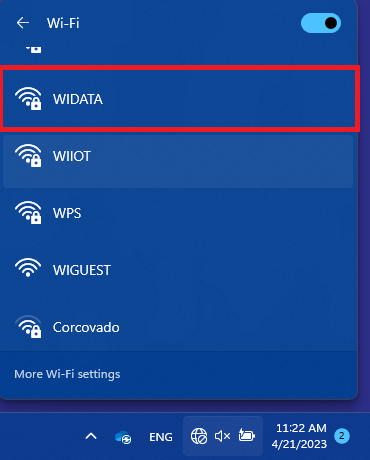
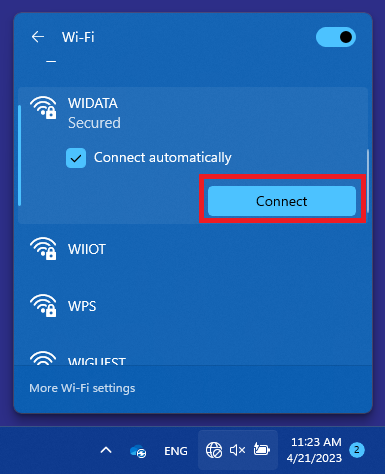
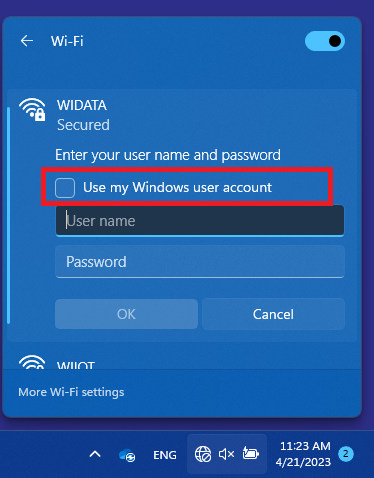
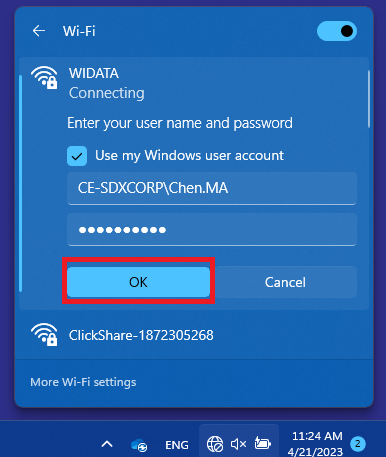
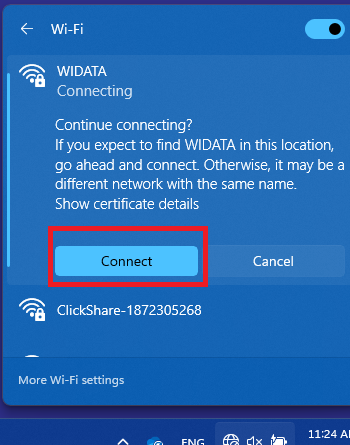
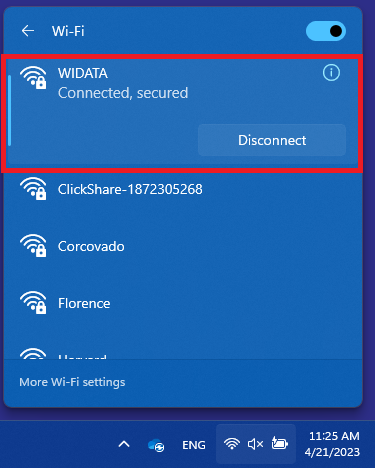
What should I do if I can’t connect?
How can I deal with it if I get an error when connecting and cannot connect? The solution is as follows:
- You are already in the Sodexo office, you can take the device directly to the IT department for help.
- Is the password for logging in to the computer desktop the latest? If not, it is recommended to connect to the network or hotspot first, then log out and log in with the latest password before trying again.
- If you have manually entered the password and cannot connect, we suggest you follow the steps below, delete the connection information and then reconnect again according to the above method.