The captioning function can be turned on in Temas meetings, while the captions can achieve real-time translation effects, which can be turned on as follows:
About real-time auxiliary captioning
Reminder: This setting is applicable to all participants, and it is recommended to be set by the host.
Turn on the operation:
1. After joining the meeting, click [More] in the toolbar, select [Language and Speech], and click [ Turn on live captions ]. An area will appear at the bottom of the meeting to display subtitles.
2. In the subtitle area below, click [Settings] in the upper right corner of the subtitle area and click on [Spoken Languge: English(US) ] to change it.
3. Set the language to be the same as the speaker’s language.
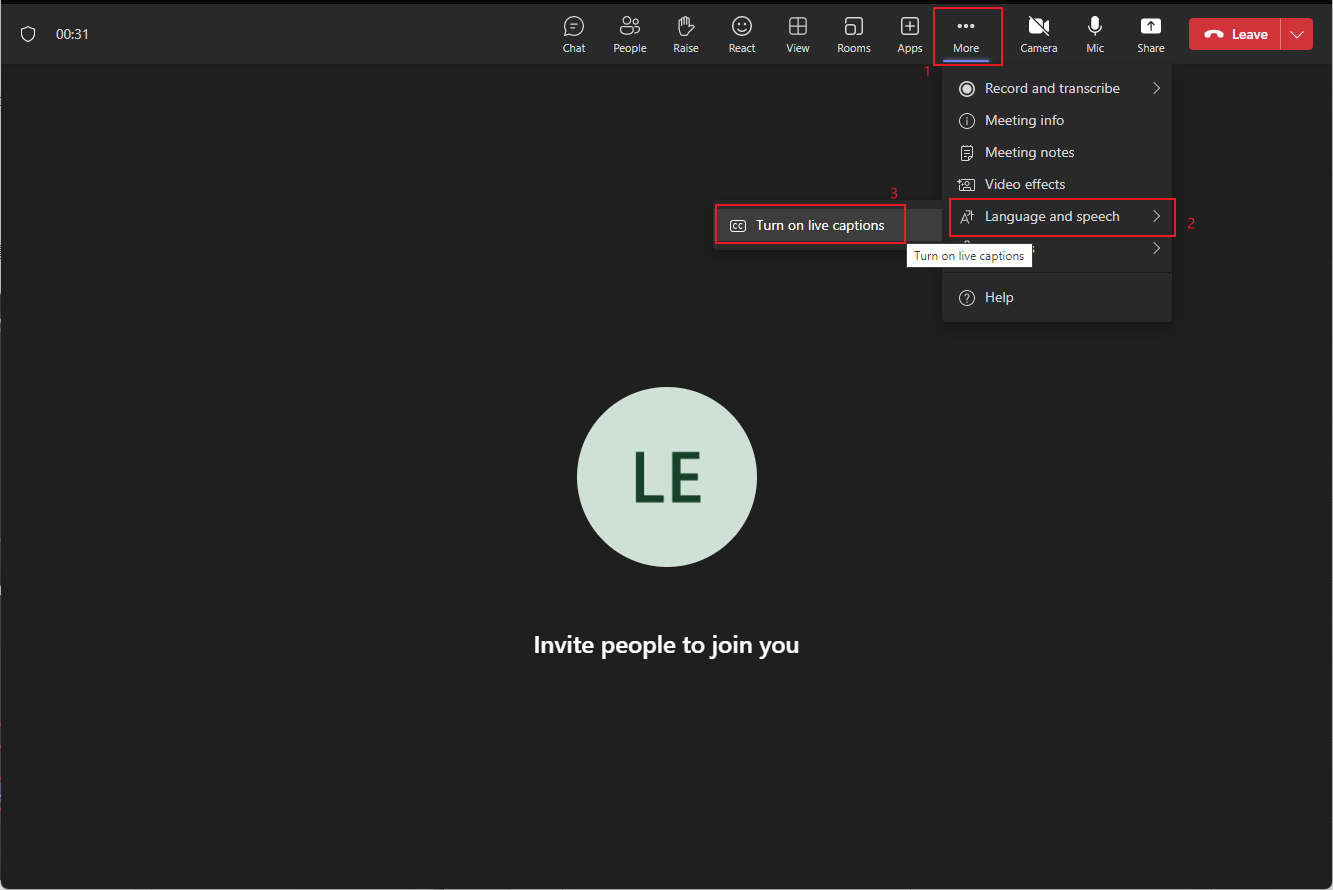
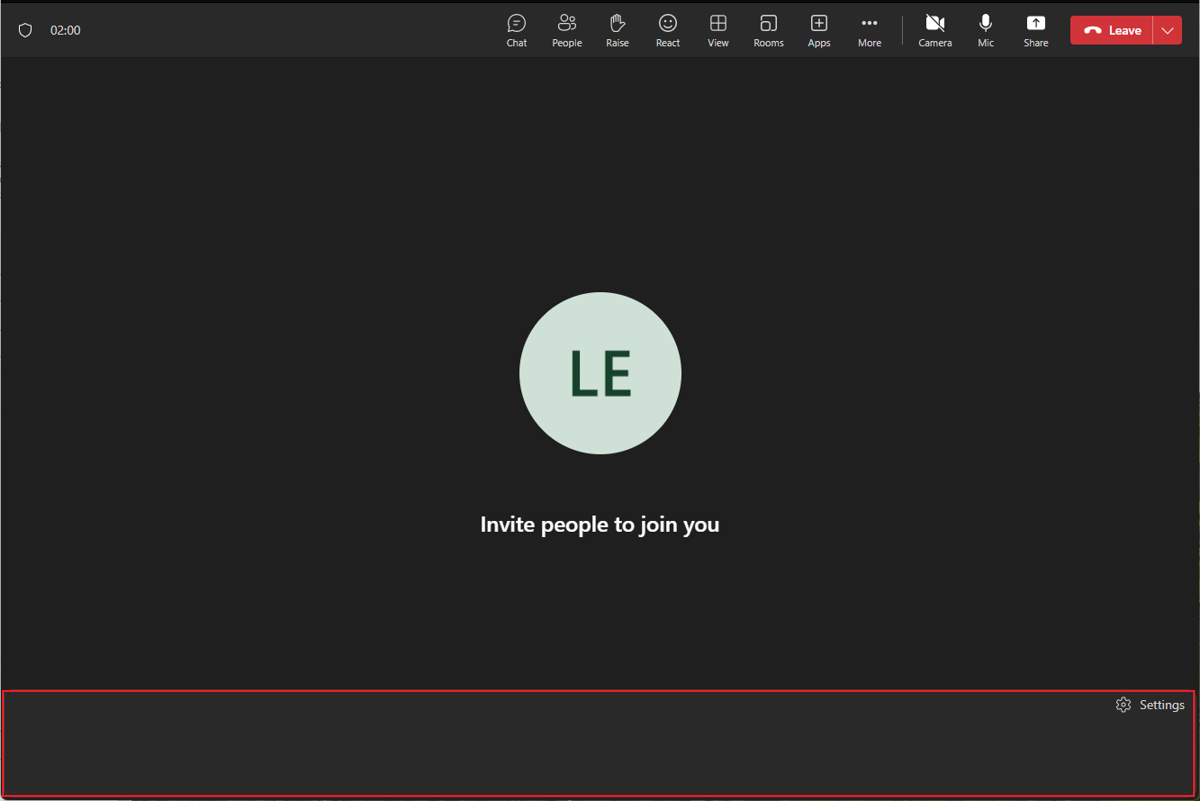
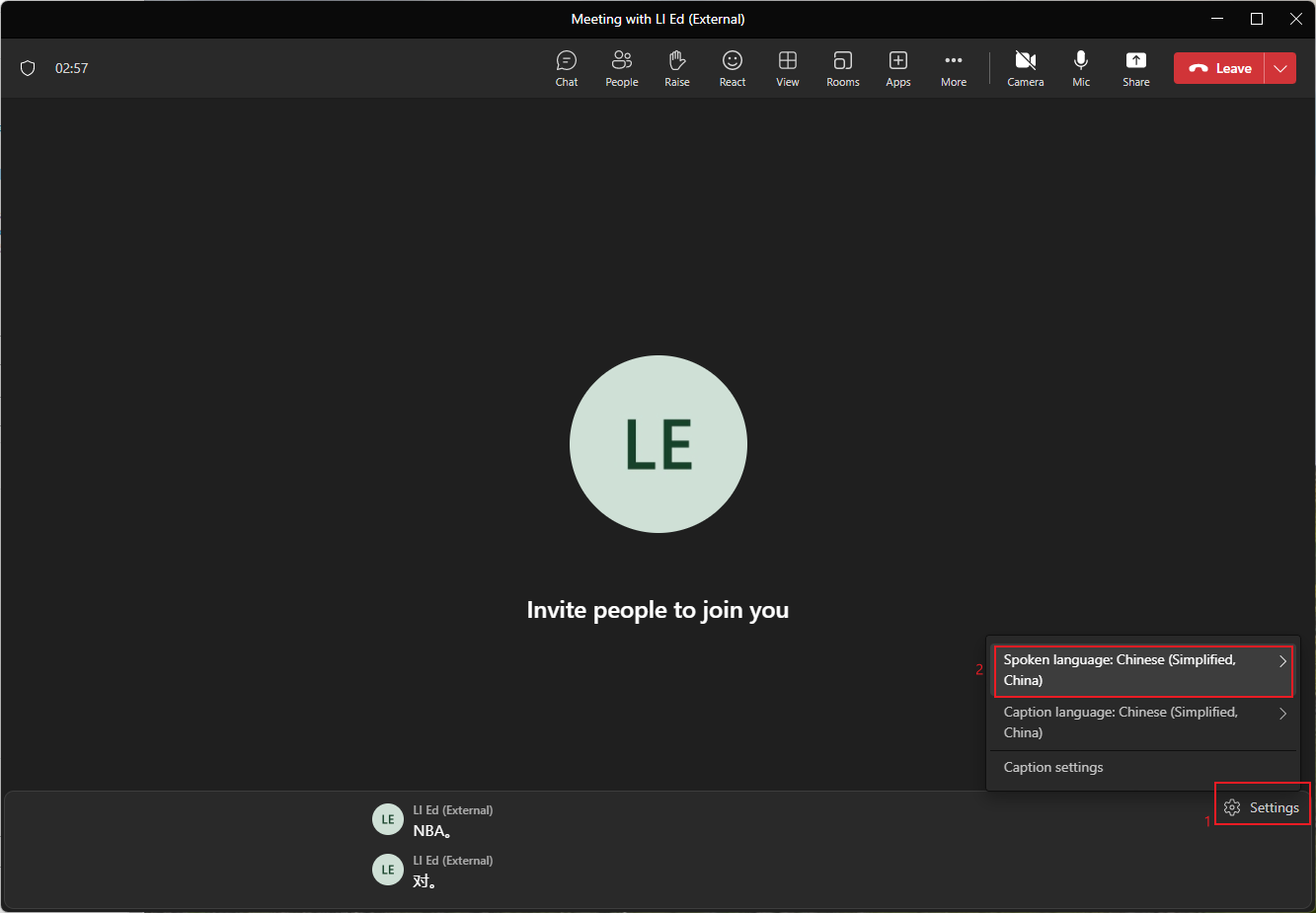
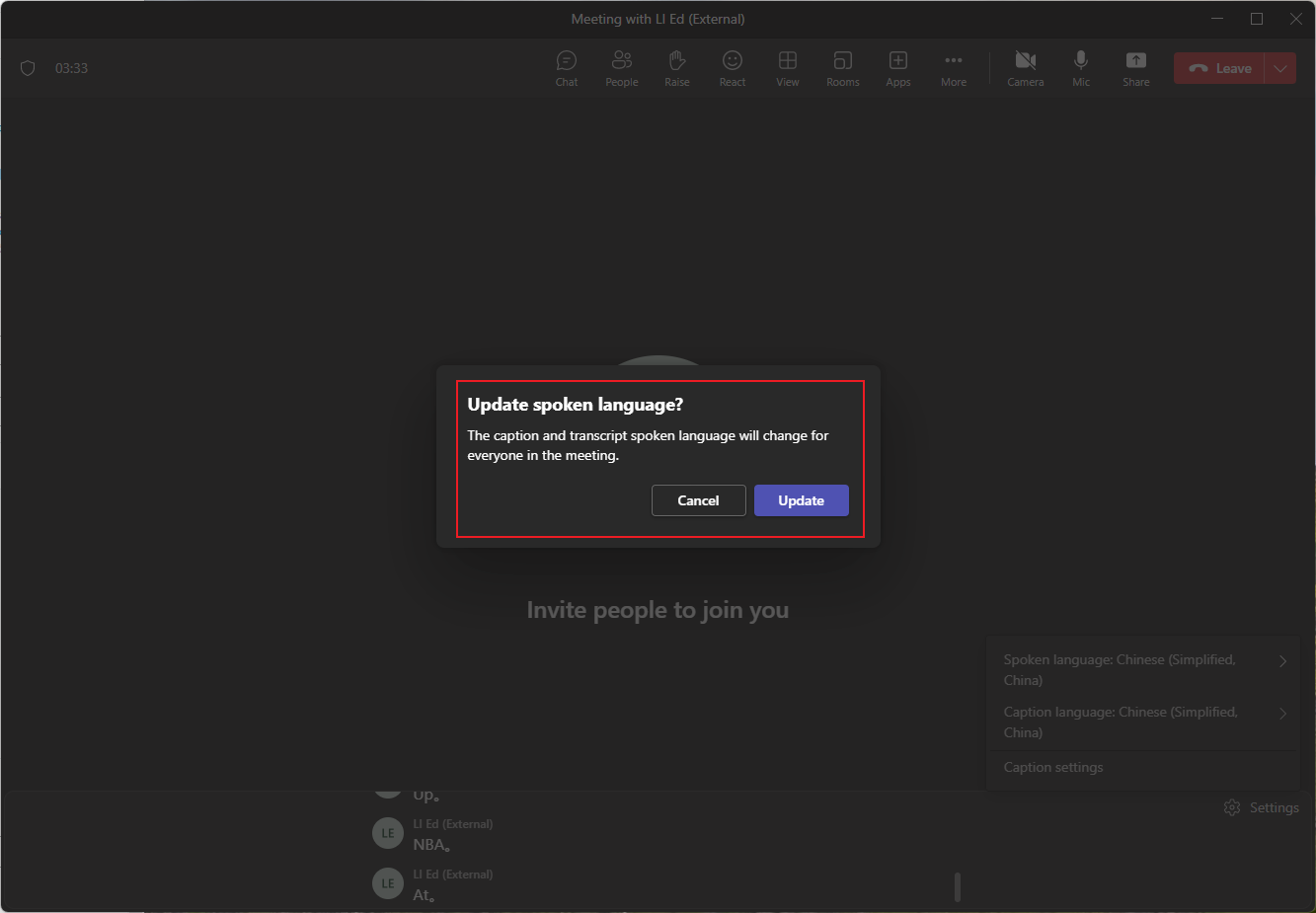
Subtitle translation function:
This feature is based on real-time subtitling, and each attendee can set the subtitles to their native language to achieve real-time subtitle translation
Reminder: This setting works for individual participants and needs to be set by each participant on the software.
How to use:
In the subtitle area below, click [Settings] in the upper right corner of the subtitle area and click on [Caption language: Chinese(Simplified,China) ] to change it.
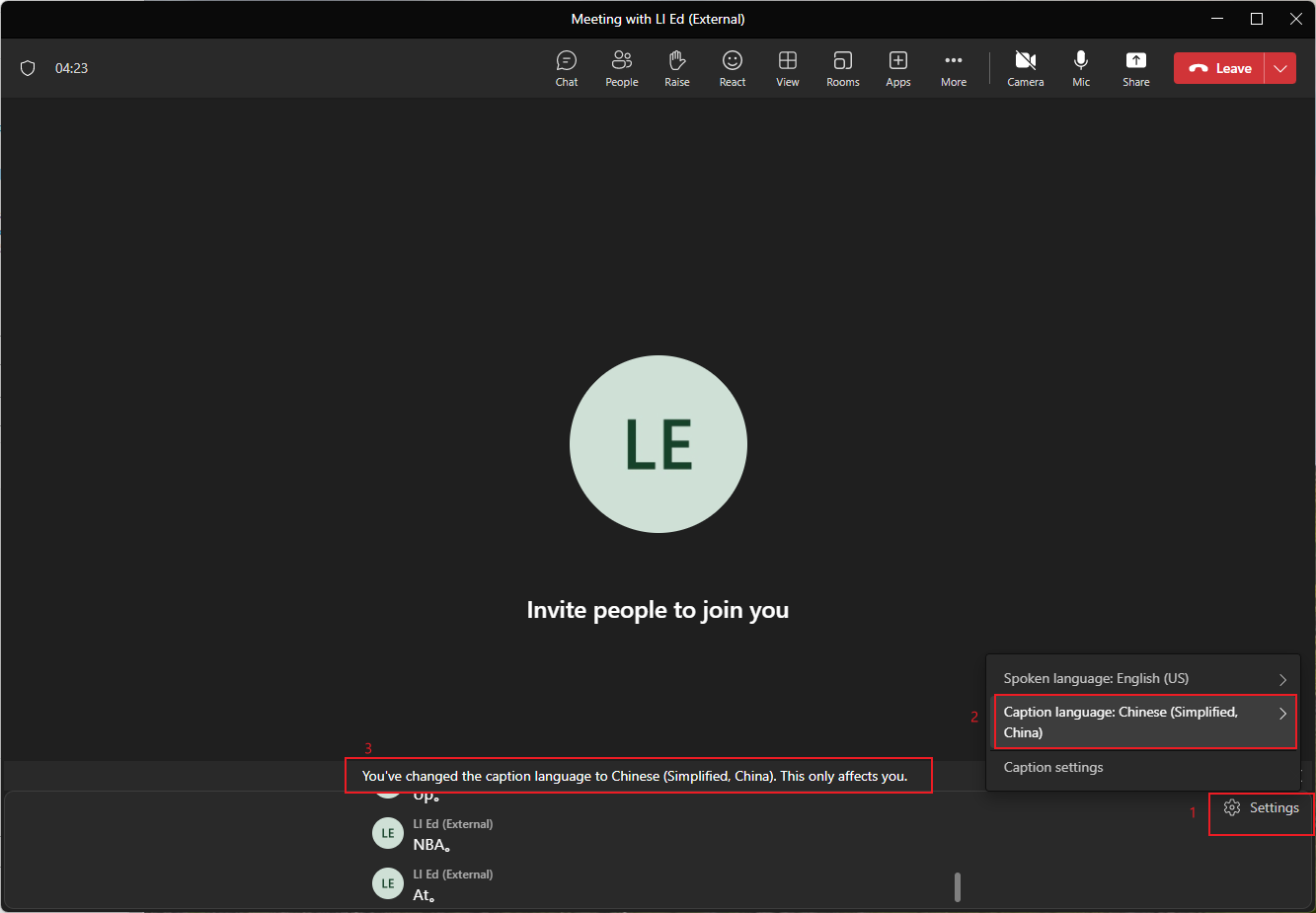
Official description reference: https://support.microsoft.com/en-us/office/use-live-captions-in-a-teams-meeting-4be2d304-f675-4b57-8347-cbd000a21260
