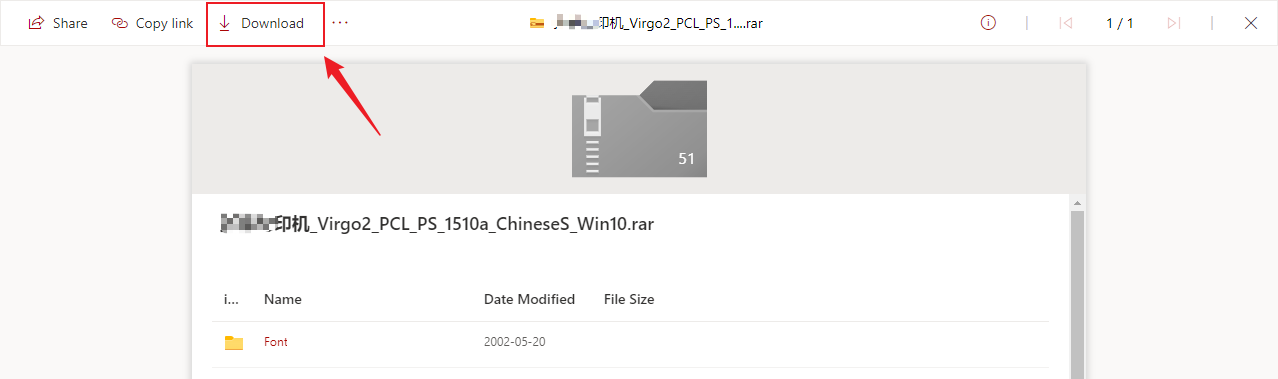Note: This method is only applicable to Sodexo internal members, and the recipient needs to have Teams access (can be judged by whether you can enter this link), if you need to apply for Teams permissions separately, please click here
When sending emails with attachments exceeding 30Mb internally, the problem of not being able to send is affected by the restrictions of the mail recipient’s server
For this problem, we can use the sharing function of OneDrive to achieve large file sharing inside Sodexo
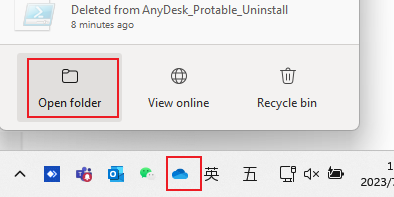
Step 1: Put the files in the OneDrive folder
If your PC has joined Azure AD, OneDrive will be installed and started automatically, you can click the OneDrive icon in the lower right corner of the PC taskbar, and then click “Open Folder” to enter the synced folder.
The contents of the synced folder will be uploaded to the cloud for storage. The files to be shared need to copied to this folder.
Step 2: Create a shared link for the file/folder
- Select the file or folder to be shared and click [Right mouse button]
- Select [Share] to enter the sharing settings interface
- Fill in the recipient and notification email content (Sodexo personal account only)
- To the right of the recipient, select File Authorization (editable online/view-only)
- Once you’re done, click Copy Link
- Attach a link to your emails
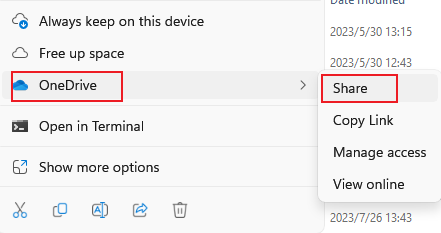
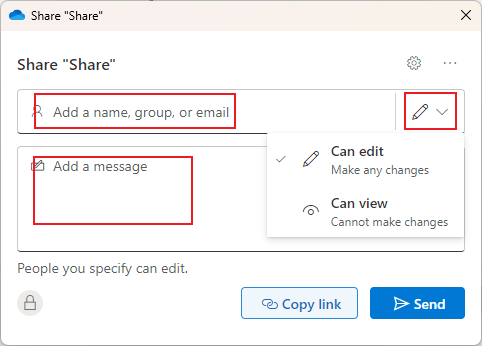
Recipient charged
After the recipient receives the email, click the link and click the [Download] button at the top of the page to obtain the corresponding file