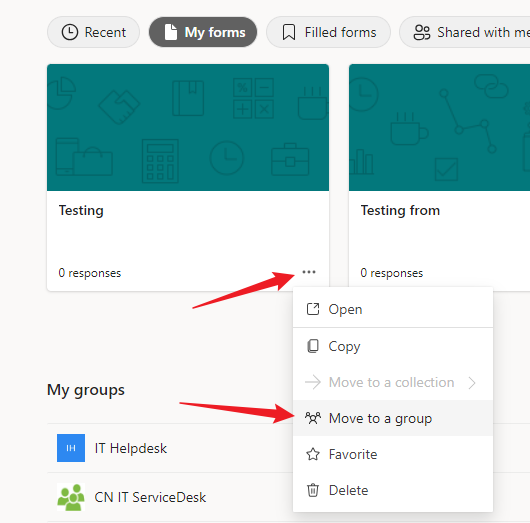We already know how to creat a Forms. When youare creating a forms for a team project., we still need to understand what personal document sapce and group document space are.
Tere are possible risks associated with placing team project forms in personal document space
As we know, we enter into the Forms website, and then create a Forms, but this Forms is placing in personal document space. If the colleague who created this form has a position adjustment, project responsibility transfer, etc., then the Forms can no longer be used by the team, and even the information that has been published will be invalidated, because you need to have the creator’s account to edit, view, etc.
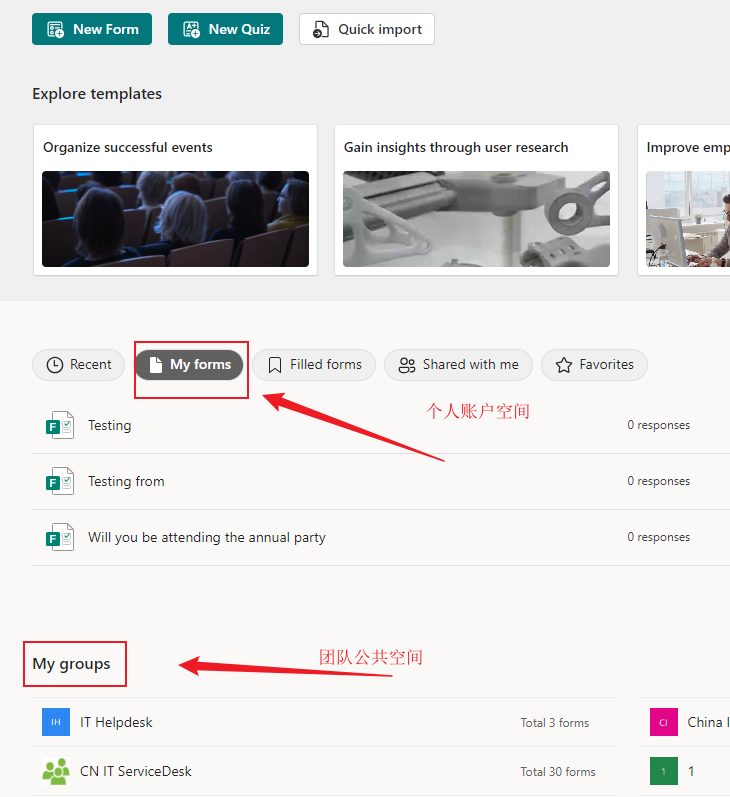
How to create a Forms in a group space
- Open Teams software, and then navigate to the team project folder
- As shown in the image, the three dots above the “… menu”, select “Open in Sharepoint”
- The web page that opens is the folder directory you just opened
- Create a new “Forms for Excel” and give the file a name
The system will create an Excel file and open a new Forms edit page, a Forms belonging to the team will be created, and the subsequent submissions will be automatically updated directly to the Excel file
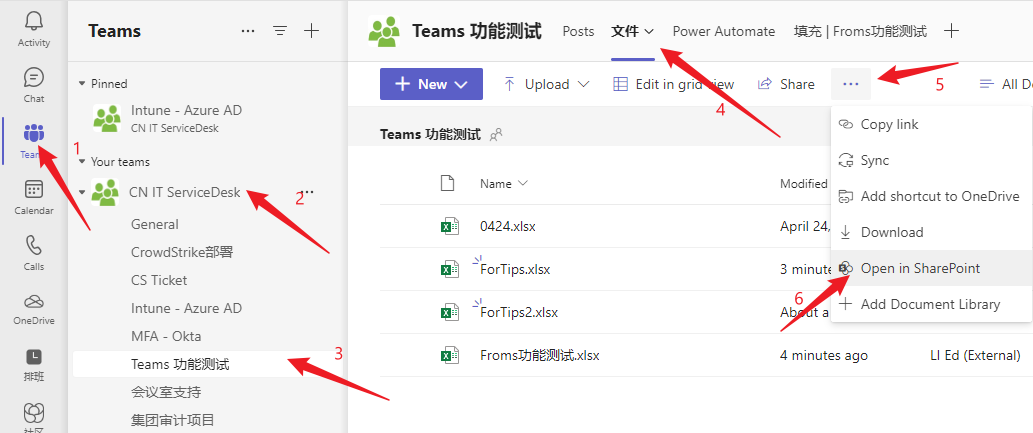
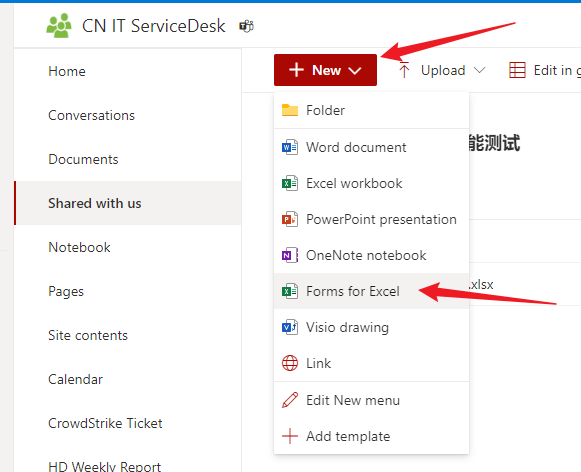
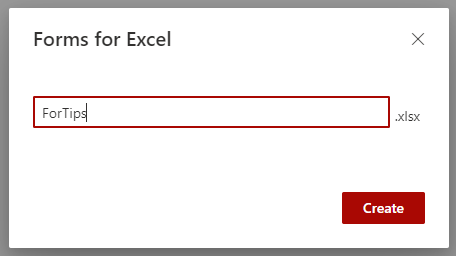
Where is the Forms created, how to find it and edit it
In the Forms website (https://forms.office.com), find the Team Group name, and then you can see all the Forms under the team, and the members with permission can click on them and edit them
(Note: By default, all team members in this project can edit, pay attention to permission restrictions)
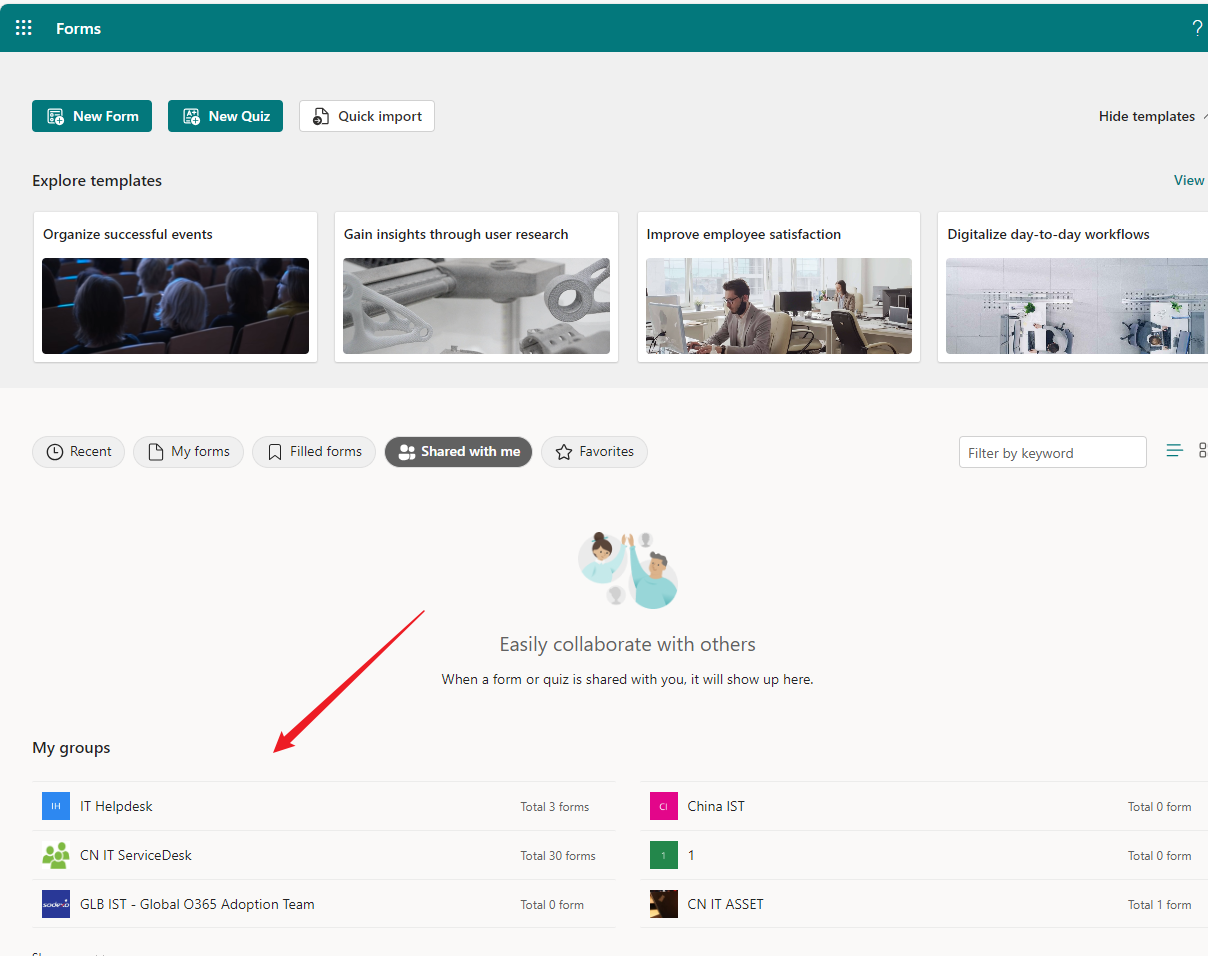
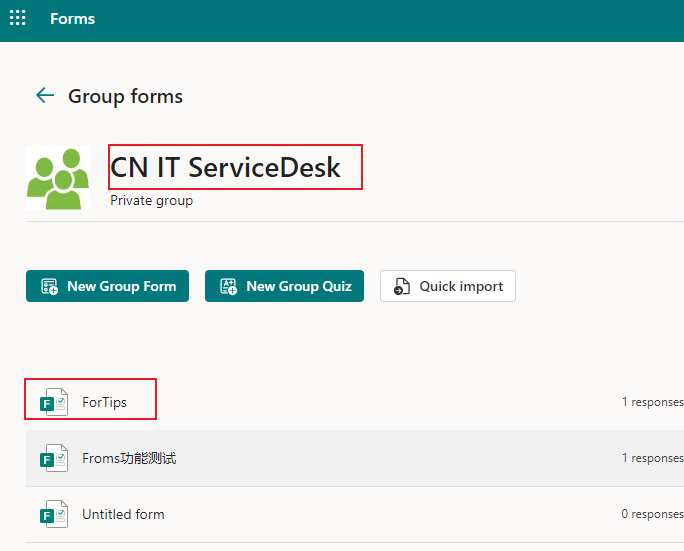
How to move a Forms under Personal Space to the Group space
When the colleague makes a position adjustment, it’s a good idea to move the Forms under “Personal Space“ to the ”Group space“
- In the Forms website, find the Froms file in personal space.
- Click on the three dots menu button on the right side of the Forms file.
- Select “Move to a Group”
- Then select a group name and click “Move”.