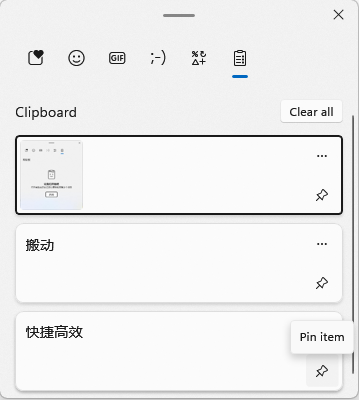When you need to copy multiple pieces of information from one window to another, you used to need to switch between multiple windows, using Ctrl+C and Ctrl+V to move information, but since Windows 10, the clipboard provides a history function, making this operation faster.
Enable the history feature of the clipboard
Press the “Win icon key + V“, the following prompt will appear, click “Enable” to turn on the function
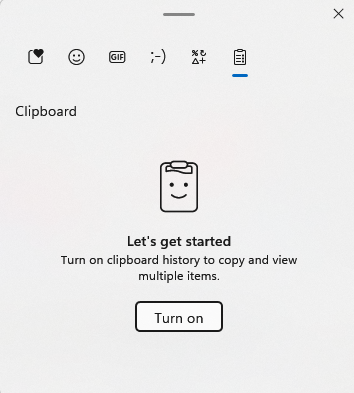
Use the clipboard’s history feature
1.We use Ctrl+C to copy multiple messages consecutively
2.Normal pasting (Ctrl + V) will paste the last message, but if you use Win + V, the history window will appear, and you can paste it by selecting the entry, avoiding constantly switching windows(Some windows can’t be pasted directly after selecting entries, you can press Ctrl+V again)
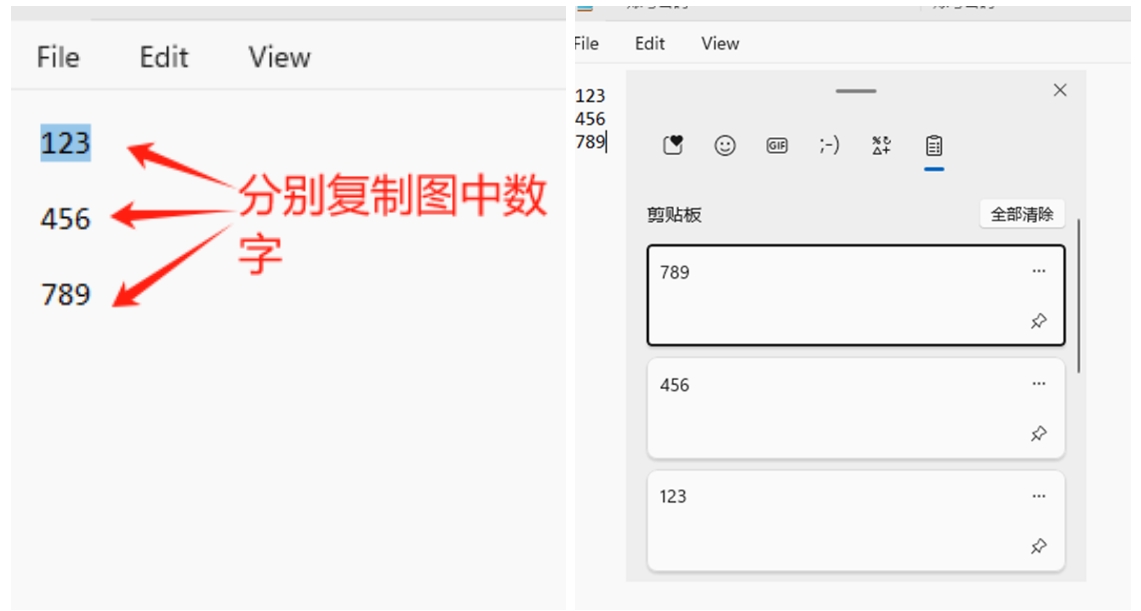
More tips:
Click the “Pin” icon (pin item) in the lower right corner to pin the commonly used text/image on the clipboard and use it at any time
Note: With the exception of pinned items, clipboard history is automatically cleared after a shutdown or reboot.