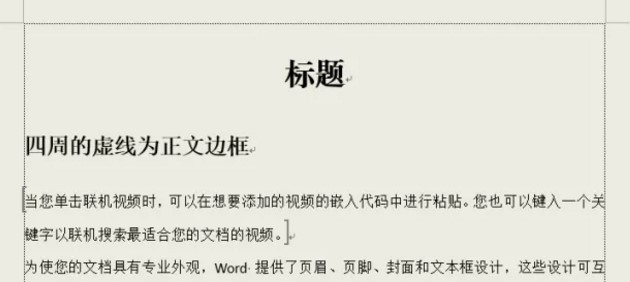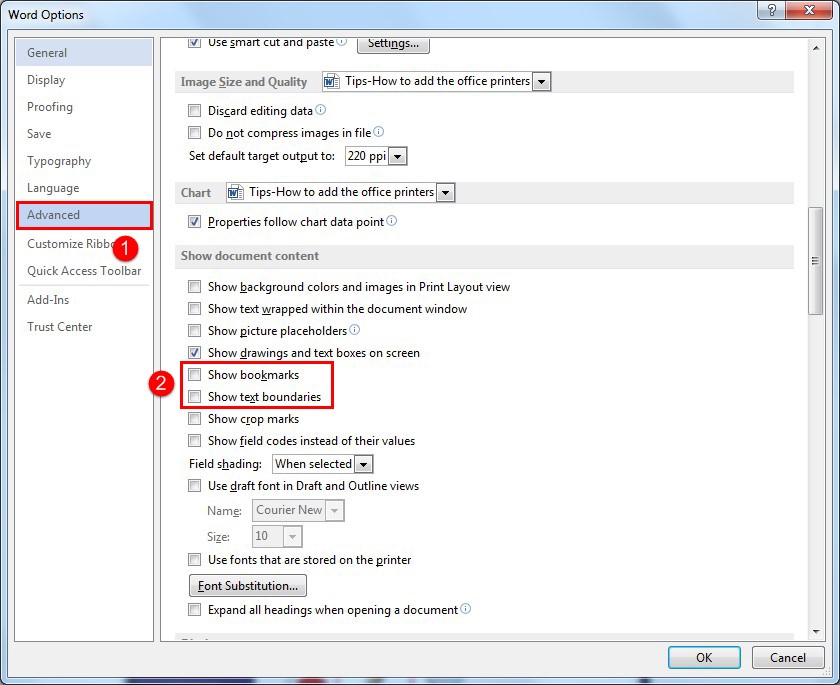Some colleagues will ask me about hidden tags in Word-assisted editing. In fact, these format tags are indispensable tools to provide assistant information for document editing. At the same time, these tags will not be printed out. Some colleagues have been accustomed to their existence. But there’s always a colleague like me who doesn’t like to see the tags like clean documents. Today, I will share with you all the tags I often see, and also give you a refreshing document.
One:Spelling & Grammar Tags
Spelling and grammar errors are highlighted by red wavy lines and green wavy lines:

Review–Spelling & Grammar—Spelling (Check spelling and grammar errors and choose ignore/change based on user needs)

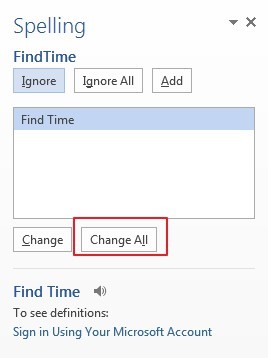
How can we hide wavy lines when we don’t want to see them when we don’t need to change or correct them?
Word Options—Proofing—When correcting spelling in Microsoft Office programs(Cancel All)
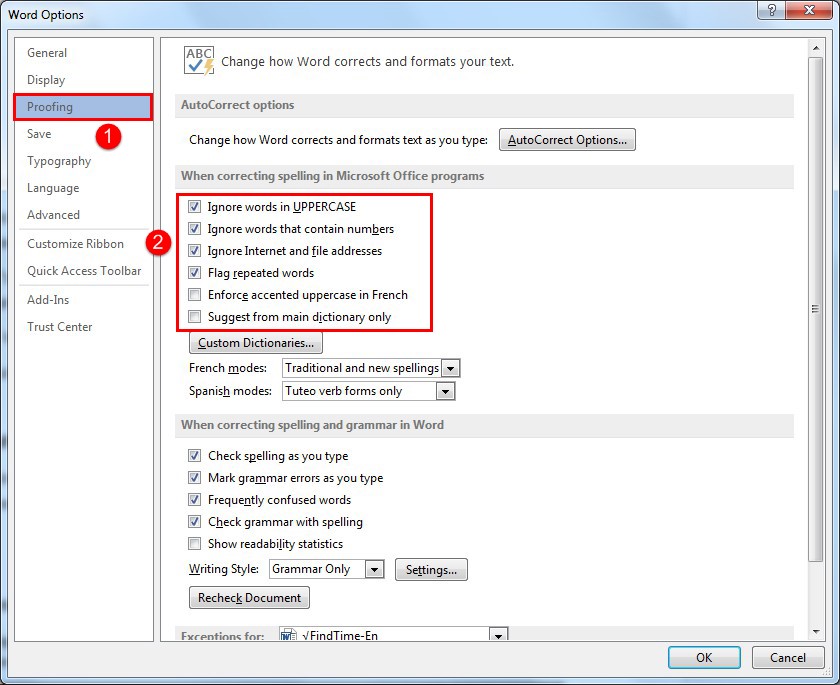
Two:Show Crop marks Tags

Word Options—Advanced—Show document content –Show crop marks( Cancel)
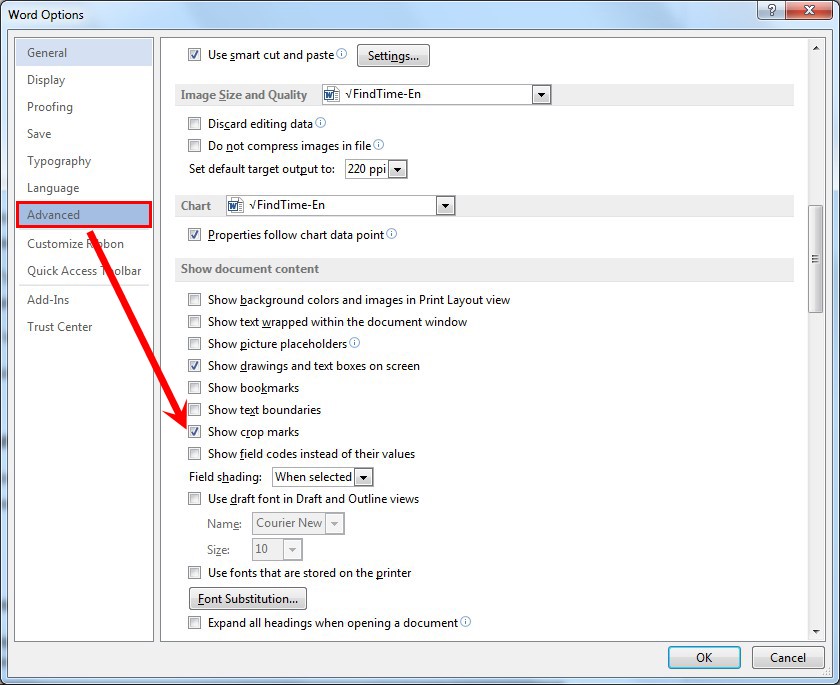
Three:Other format tags
1. Common edit tags(Tab characters,Spaces, Paragraph marks…)
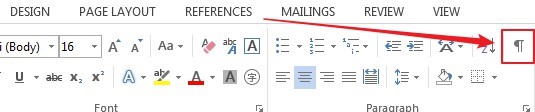

Word Options – Display – Always show these formatting marks on the screen (Cancel All)
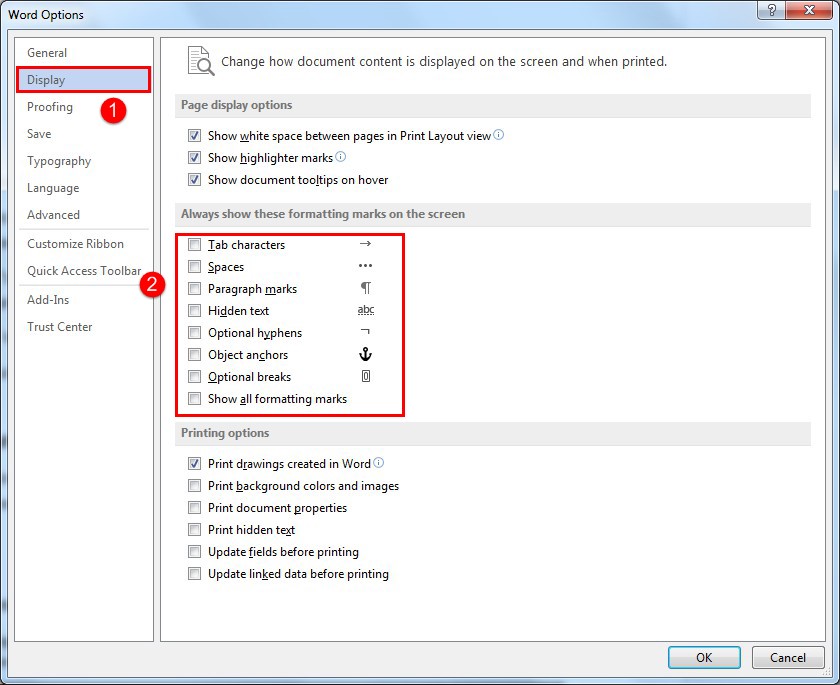
2. Other Format
Column Breaks, Page Breaks, Sections Breaks Can be turned off by keyboard Crtl + Shift + 8



Bookmarks, Text boundaries :Word Options –Advanced—Show document content ( Cancel )