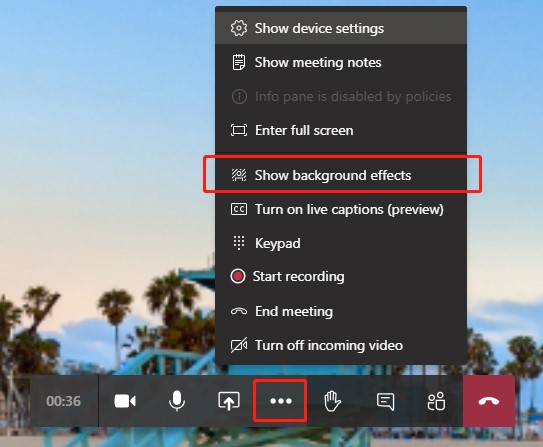If you want to change what appears behind you in a video conference, you can either blur your background or replace it entirely with any image you want.
Change your background before a meeting starts
While you’re setting up your video and audio before joining a meeting, select Background effects. It’s just to the left of the mic switch. Your background options will display on the right.
Choose Blur to blur your background. You’ll appear nice and clear while everything behind you is subtly concealed.
You can also replace your background with one of the images provided, or with one of your own choosing. To use an image of your own, choose Add new and then select one to upload from your computer. Make sure it’s a JPG, PNG or BMP file.
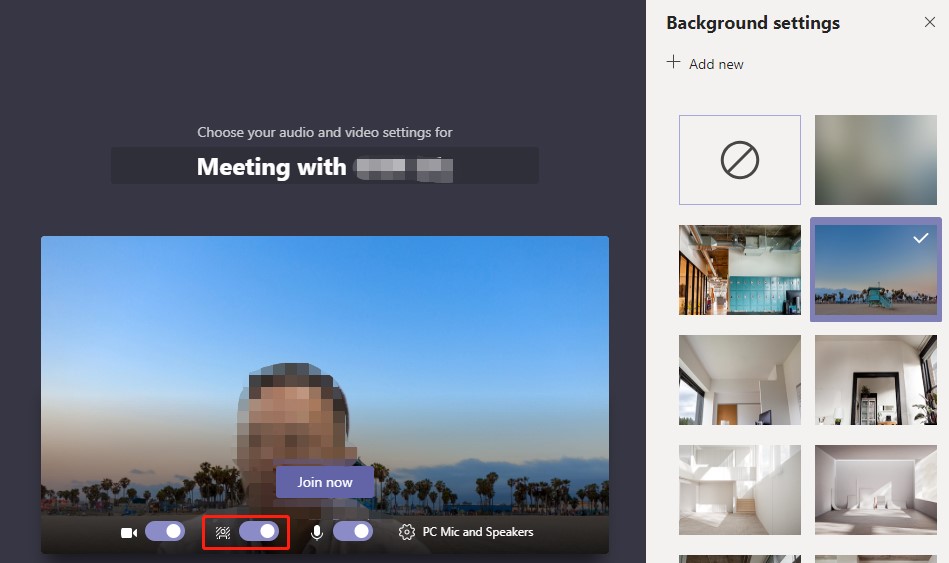
Change your background during a meeting
To alter your background after you’ve already joined a meeting, go to your meeting controls and select More actions > Show background effects.
Select Blur to blur your background, or choose from the available images to replace it. To upload an image of your own, select Add new and pick a JPG, PNG or BMP file from your computer.
You’ll be able to preview your chosen background to see how it looks before you apply it.