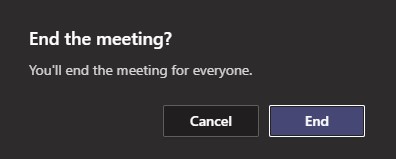The meeting organizer can download the attendance report in Teams and end the meeting for everyone in attendance.
Download attendance reports in Teams
If you’ve organized a Teams meeting, you can save a record of who’s attended it. Here’s how:During the meeting, select Show participants and choose Download attendee list.
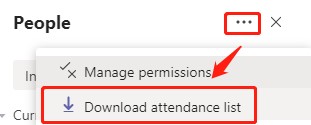
The report will download as a CSV file that can be opened in Excel. The CSV file contains the name, join time, and leave time of all meeting attendees. Keep in mind that you’ll only be able to download the attendance report while the meeting is in progress and participants are still present.
Notes:
- Only meeting organizers can download attendance reports. This option isn’t available to other attendees.
- If attendees join a meeting before the organizer, their join times will match the time that the organizer joined the meeting.
End a Teams meeting for everyone in attendance
Meeting organizers have the option to end the meeting for all participants. If you’re a teacher, for example, this is a great way to make sure your students don’t hang around in your virtual classroom after you’ve left.
To end an in-progress meeting, go to your meeting controls and select More options > End meeting.
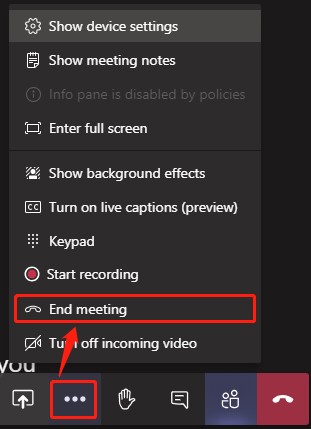
You’ll be asked to confirm. When you do, the meeting will end for everyone right away.