It is believed that the laptop is one of the standard equipment of many of our friends. Whether for work or self-study, laptops strike a good balance between “portability” and “productivity.” Many Windows laptop users might envy a useful feature on the Mac: the touchpad gesture.

The touchpad gesture, which started as a multi-fingered touch on mobile phones, pinches and zooms, has spread from Apple to a variety of devices, including the touchpad on iPad and Macs, and even individual Apple peripherals. If we have Mac laptop users around, we might often see them slide through the touchpad, toggle the screen, scroll up and down, adjust the brightness (volume), and so on very smoothly.
Now, Windows does a good job of implementing touchpad gestures on its laptop devices. Also, there are a number of “touch” devices in Windows that benefit from “touch gestures,” something a Mac laptop might not have played yet.
Today, we’re going to look at some of the great touchpad gestures.
Built-in Windows Settings
This is the starter setting, which every Windows10 user with a trackpad device is highly recommended to learn about. The specific way to open it is: Start ->Setting-> trackpad; If you search “Trackpad” directly under “Start”, you’ll actually see an entry.
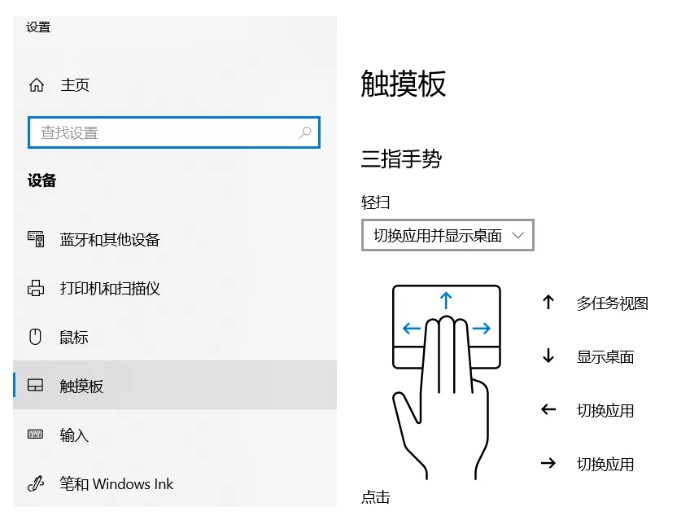
The advantage of Windows10’s built-in Settings is that they are generic and easy enough to implement most of the usual “touch gestures”. The downside is that there is no high degree of customization, there are only a few “packages” to choose from, and if we have more personalized requirements, we may still have to resort to third-party tools.
TouchMe Gesture Studio
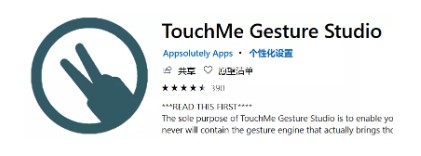
This is an overseas tool. It can be found directly in the Microsoft Store App Store. This software supports high degree of customization, using this tool, you can define 2-5 finger movements, including “tap”, “clockwise”, “up and down”… Implement custom gestures such as:
- Double fingers tap right finger: open in new TAB
- Double-fingered left-swipe/right-swipe: backward/forward in the browser
- Three fingers up slide: new TAB
- Three fingers down slide: Refresh the page
- Three fingers left/right slide: next and last TAB
- Three fingers tap right finger: close the TAB
- Three fingers enlarged/four fingers tapped right finger: restore just closed tabs
While the richness of these combinations is impressive, the downside of TouchMe Gesture Studio is also obvious: the configuration is too complex, and many users give up after installing.
The tool is available as a free trial, with only three gestures available for free, and full features are charged separately.
Overall, it’s better for “hardcore” efficient players.
GestureSign
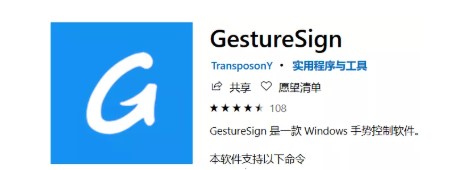
This is a domestic “similar” version of TouchMe Gesture Studio, with roughly the same features, simpler configuration, and graphics. It’s also available in the Microsoft Store app Store.
GestureSign allow you to customize “gesture sequences,” such as writing four “S” for an action on a trackpad in a row…
And it’s free.
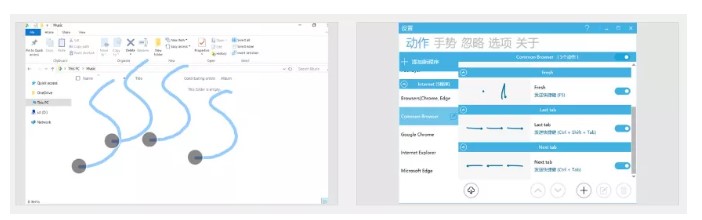
The Last
If you happen to have a touchpad on your laptop, whether it’s a Mac or a Windows PC, it’s highly recommended that you use the touchpad gesture wisely. Even setting up or using a few simple gestures can improve our efficiency without realizing it. More importantly, once we get used to gestures, we experience a greater sense of uninterrupted flow.
