IT Helpdesk team received feedback from a user who said that his Outlook could only display the last year’s email, even though the user had been working at the company for more than one year. Why does this happen? The reasons are as follows.
By default, emails are stored on the email server. The Outlook is simply a local cache that synchronizes with the email server. Outlook is configured to cache for a year by default, so it displays the last year’s email.
We can modify the cache setting to display more email in Outlook, which of course will cause synchronization time become longer, cache database become larger and take up more space on the computer’s hard drive.
How to modify the cache setting
Select File > Info > Account Settings > Account Settings.
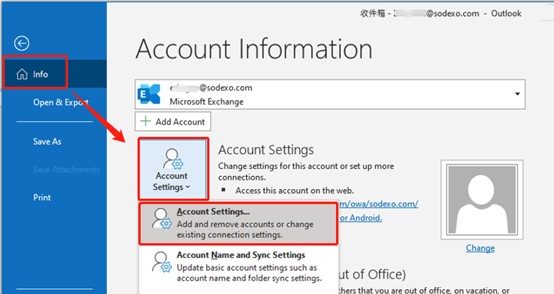
On Email tab, double-click the user mailbox.
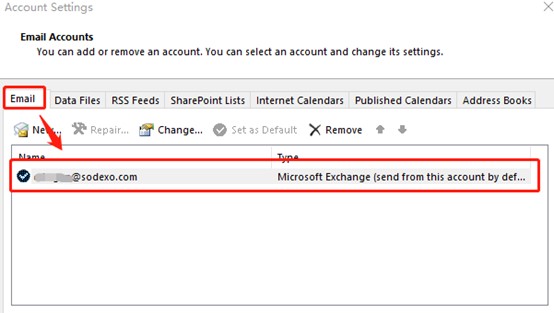
Drag the slider to select how long you want to synchronize email.
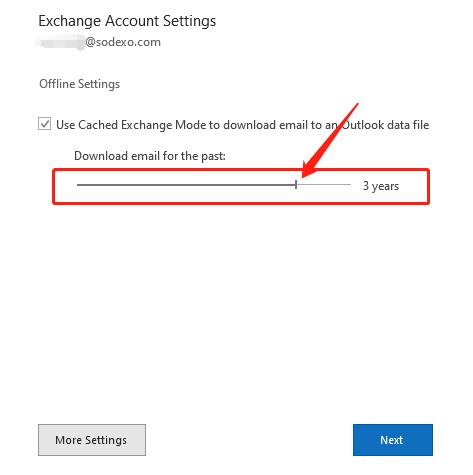
Then, click next to complete the setting. The settings will not take effect until outlook is restarted.
That’s all for today’s IT tips. Have a good day and see you next time.
