Let’s see this column of data, there are a lot of empty rows in this column, this is a problem we often encounter after we delete some data. How can I quickly delete these empty rows while preserving the original data? This way is to filter out empty rows, then delete the empty rows, and sort them in the original order of the table.
Step :
We open an Excel table with a blank row.
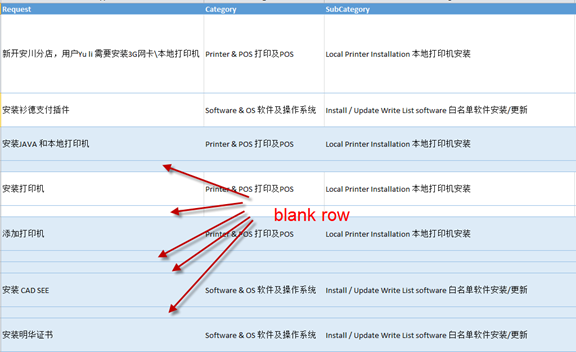
At the right of the datasheet, the E1 cell enters the word “sort” as the header
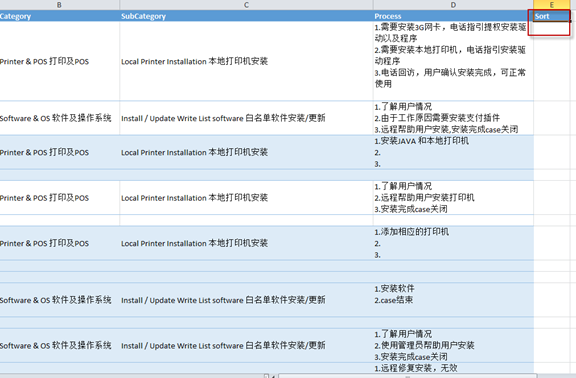 3
3
In the E2 cell, enter the number 1 and fill a sequence.
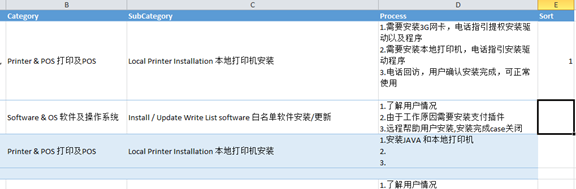 4
4
The sequence you get the following figure.
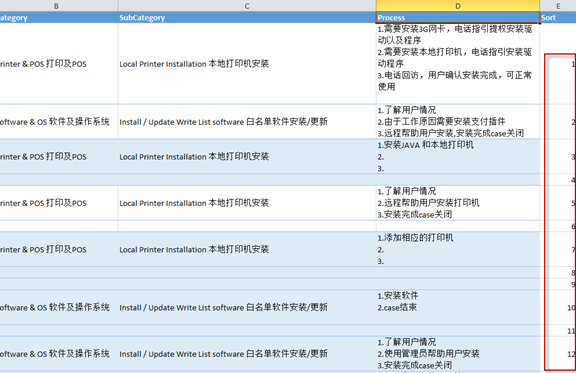 5
5
We select a column that contains blank rows, and the following figure selects the ‘request’ column, and then clicks the sort A to Z on the toolbar.
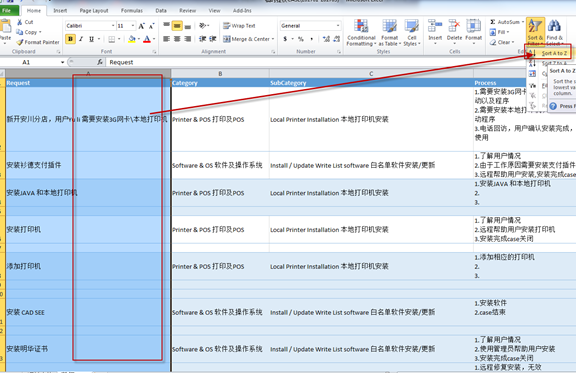
Drag the datasheet to the bottom and we can see that the empty rows have been filtered out,and then delete them.

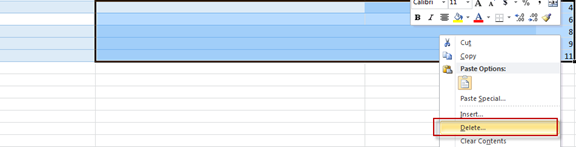
After the deletion, we select this column and then click the Sort on the toolbar to restore the data to its original order.

Finally, select the Sort column and delete it. This column just to record the order of data is now useless.
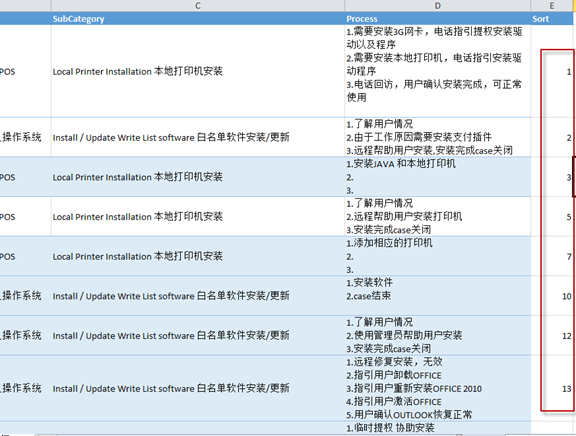
See you next week.
