You could see the shared service mailbox at the quick launch from left side.
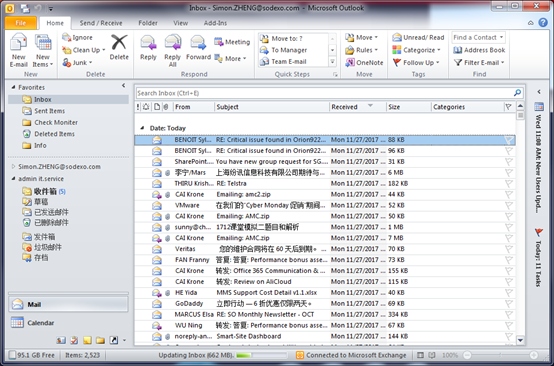
2. Click New E-mail, then switch to Options tab, make sure From and BCC button are selected. Then input box of From and BCC will have displayed.
3. Click From beside of Send button, then select Other E-mail Address…
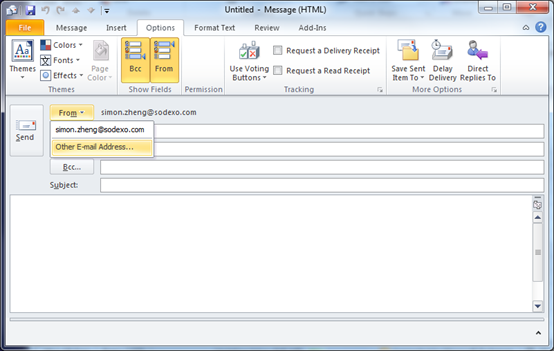
Click From again.
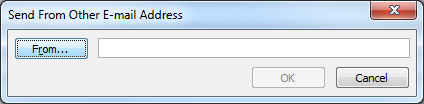
Find and select your service mailbox display name at Global Address List.
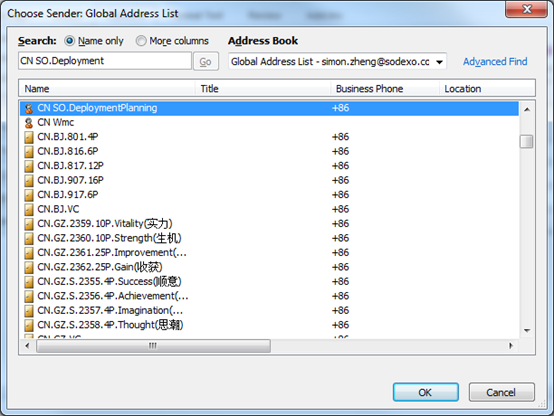
Click OK again
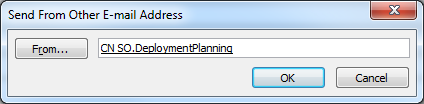
4. Draft and delivery your message
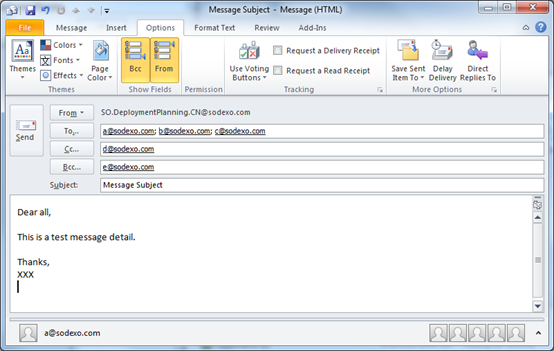
5. Additional Information
The sent messages will stay at Sent Items under your mailbox.
You should get approval if you want to send message to all staff.
