Word is one of the most commonly used types of office software, and it is often necessary to compare the differences of documents in daily processing. For example, compare the differences between two documents generated at different times to confirm which modifications have been made.
The review function of Microsoft Word can help us quickly compare two different word documents. The method is as follows:
1. Start Word first, then click Review – Compare
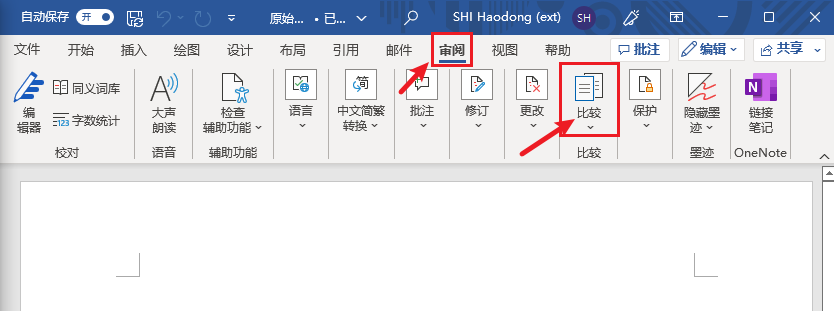

2. In the pop-up Compare Documents dialog box, click the folder icon of the original document on the left, enter the document name, select the document to open in the drop-down list, and click Open. Then open another document for comparison in the same way in the “Revised Document” on the right.
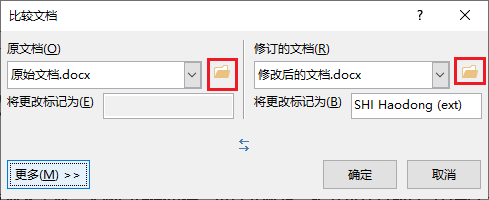
3. Click More to set detailed comparison settings.
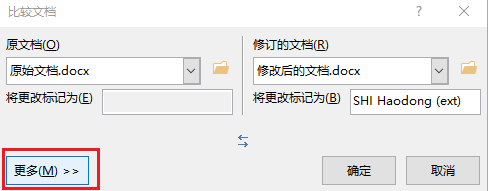
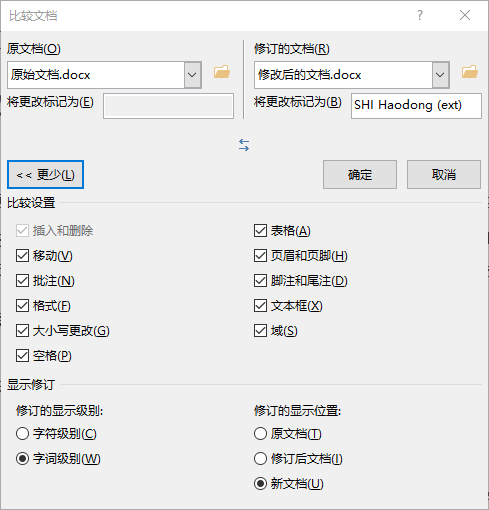
4. When both documents are selected, click OK.
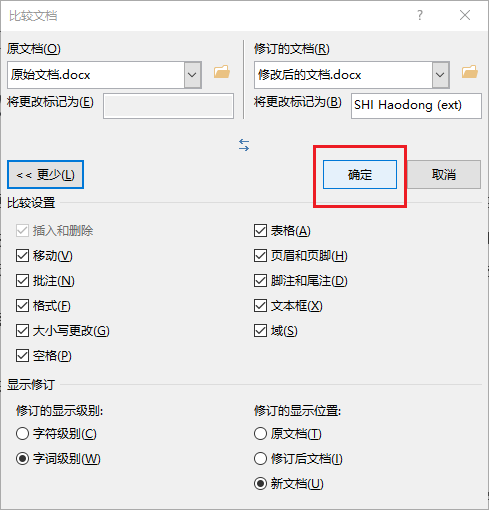
5. At this time, a comparison document is generated, and the modified parts such as addition and deletion are marked with special colors. On the left side, we can also see the specific revision statistics, such as insert, delete, move, format, and annotation.
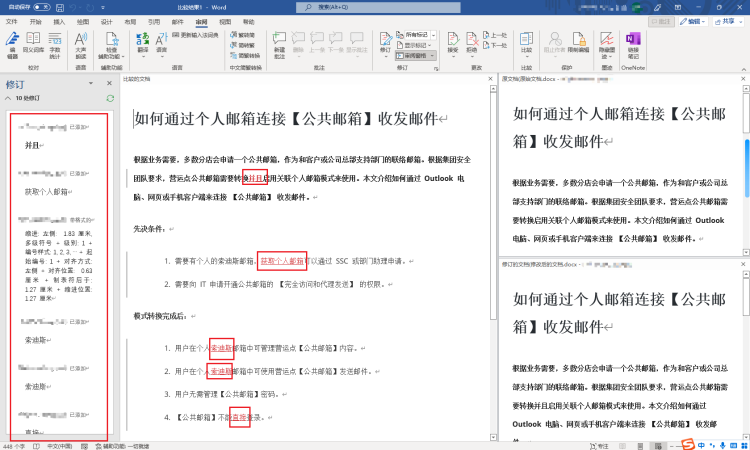
That’s all for today, Have a great weekend!
