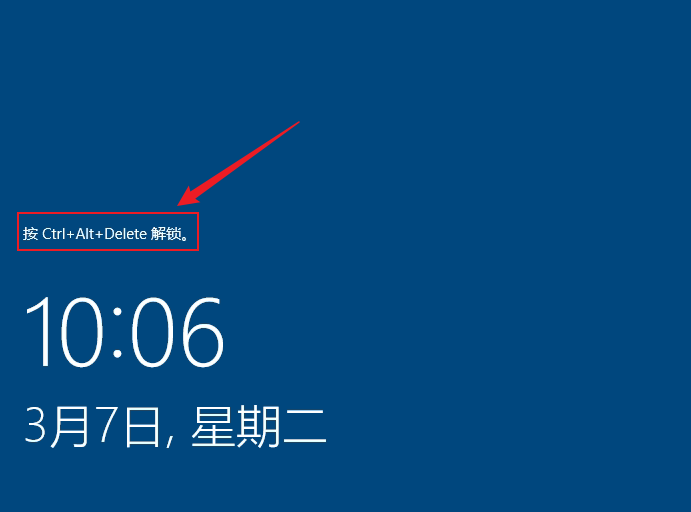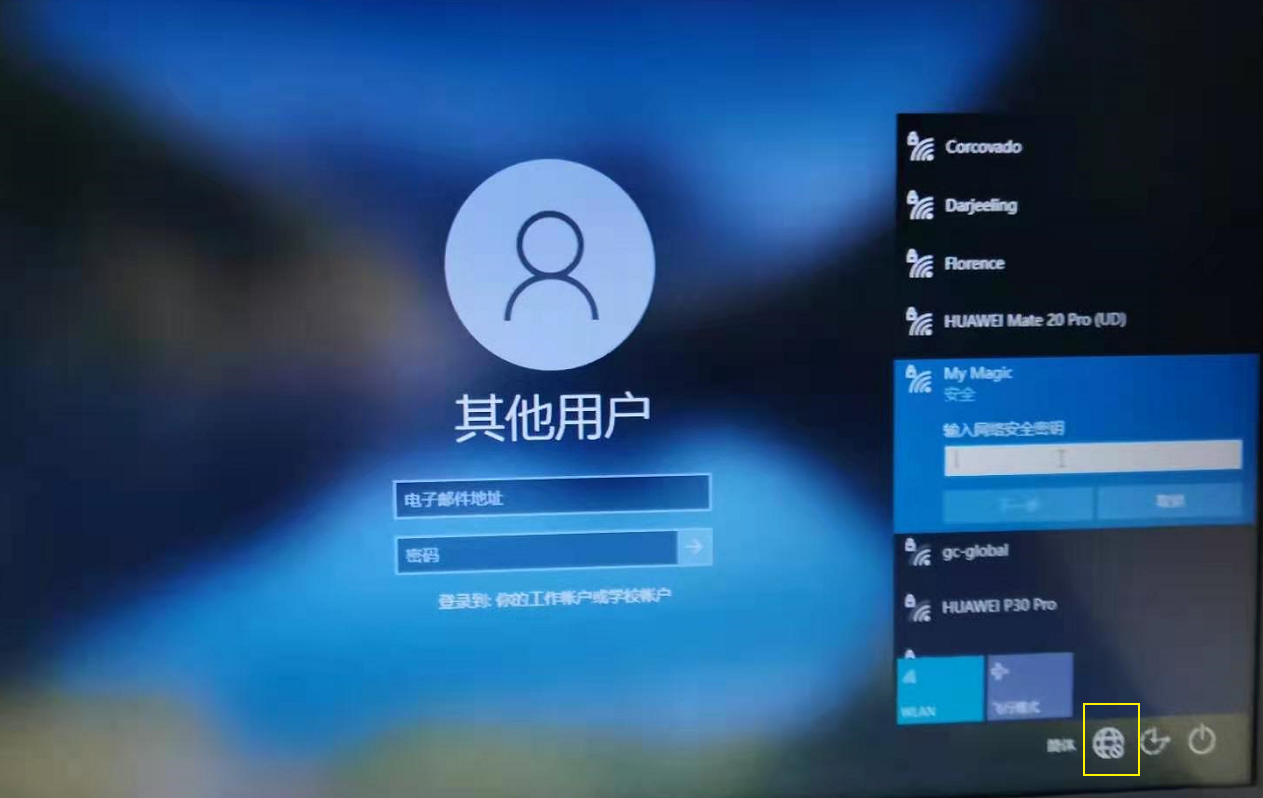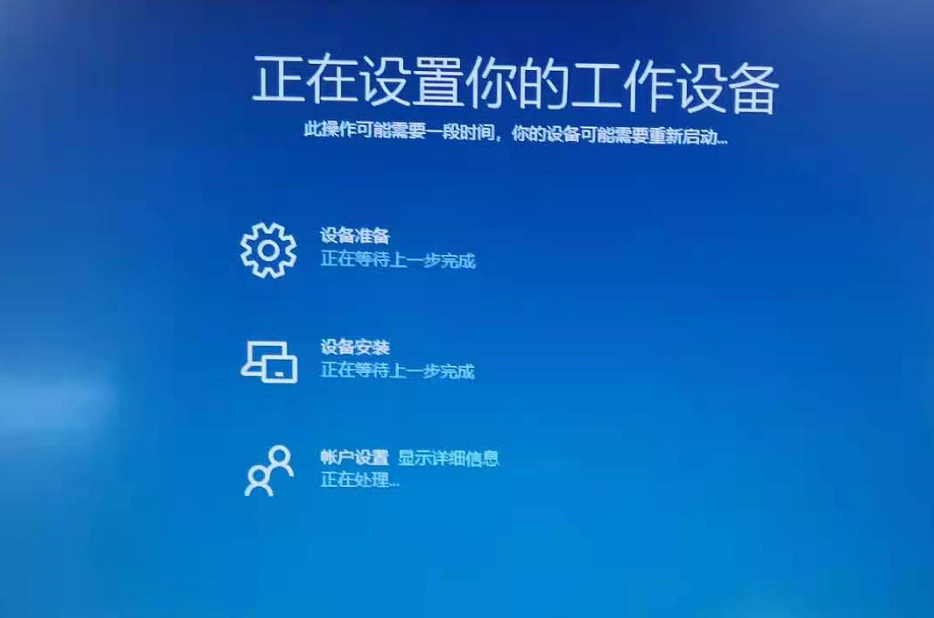In order to improve IT services, Sodexo has introduced Microsoft’s Azure AD platform (click here for details), which will be added to all Sodexo managed computers.
After joining the Azure AD platform, there will be some changes in the use of the platform, for example, the login to the desktop will be different, please refer to the following steps.
- You will not see the input window directly after booting, you need to press Ctrl + Alt + Delete to enter the login screen first.
- In the login screen, do not enter the account password yet, but make sure the computer is connected to the network (only the first login or after password changed ), either by connecting to a wired network or by tapping the network icon in the bottom right corner to connect to a WIFI.
- After successful network connection, enter your Sodexo email address and password to login (note that you need your Sodexo email address here, if you don’t have one, please follow the process to apply for one).
- After logging into your account correctly, if it is your first time logging in this computer, there will be a configuration process that will take 5-10 minutes, wait patiently until the end and you will be able to enter your desktop.