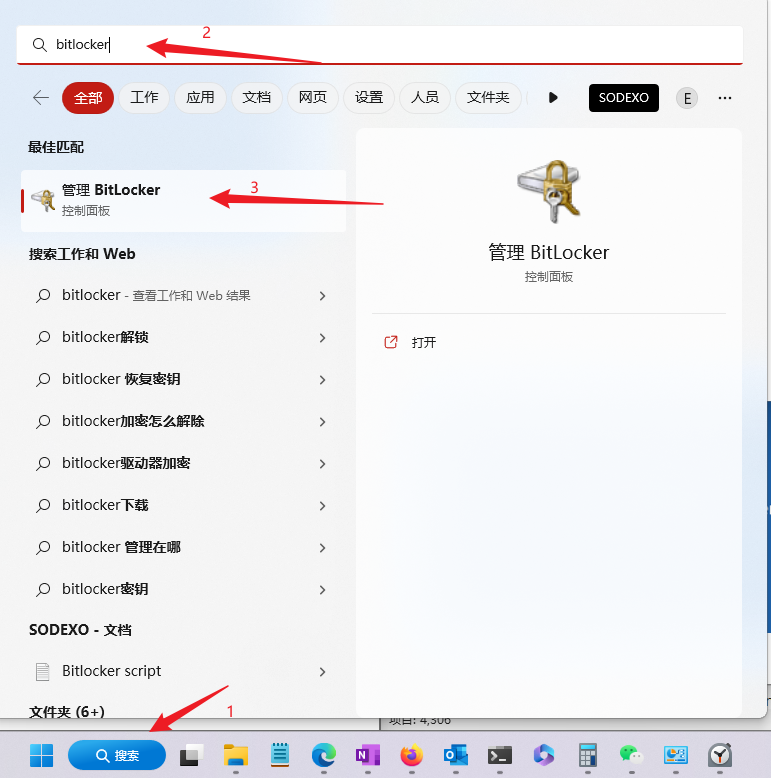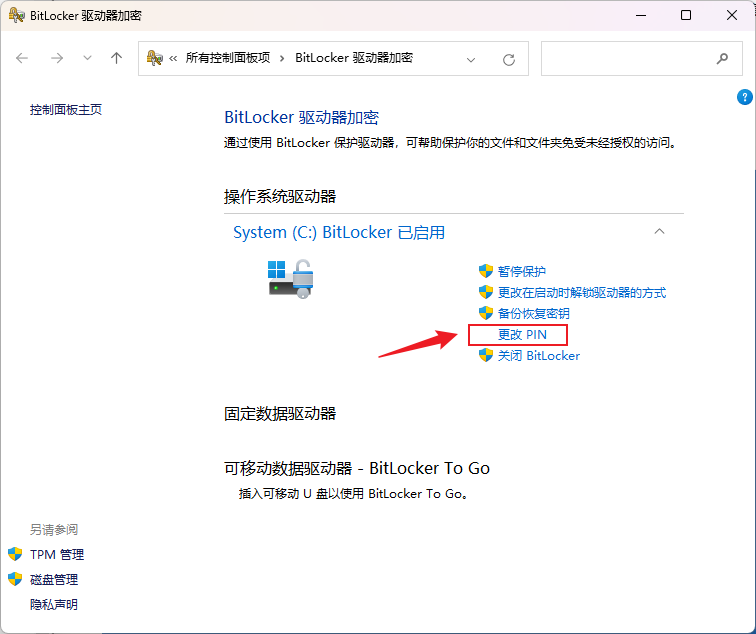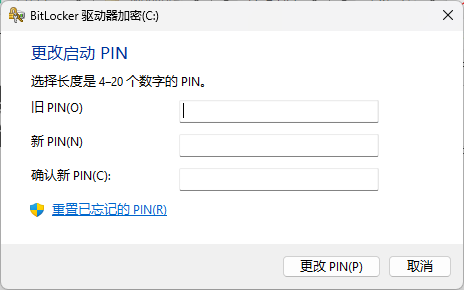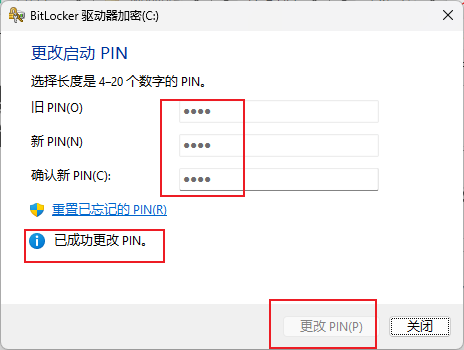BitLocker is a feature in Windows for hard disk data encryption protection, used to prevent the risk of data leakage from lost, stolen or improperly destroyed computers.
In order to improve its IT services, Sodexo has introduced Microsoft’s Azure AD platform (click here for details), which will be added to all Sodexo managed computers.
All Sodexo computers that join the Azure AD platform will have BitLocker enabled, and you may encounter the following problems with BitLocker in your daily use.
What does the “BitLocker startup PIN” pop-up on your computer do?
The pop-up box on the left below asks you to set up a PIN code to unlock your BitLocker encrypted hard drive.
Once set, no one else will be able to break the information stored on the computer unless they have a PIN or a recovery key stored in the server backend (which only the appropriate administrator has access to).
When you see the pop-up window (as shown on the left), please enter 4 or more digits as the key as required, please remember the PIN code and do not post the PIN on the device
After setting the PIN, the computer will require you to enter the PIN before the system startup (as shown in the picture on the right)
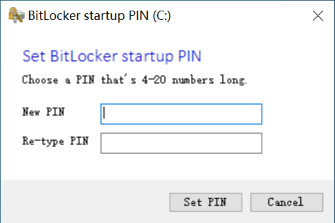
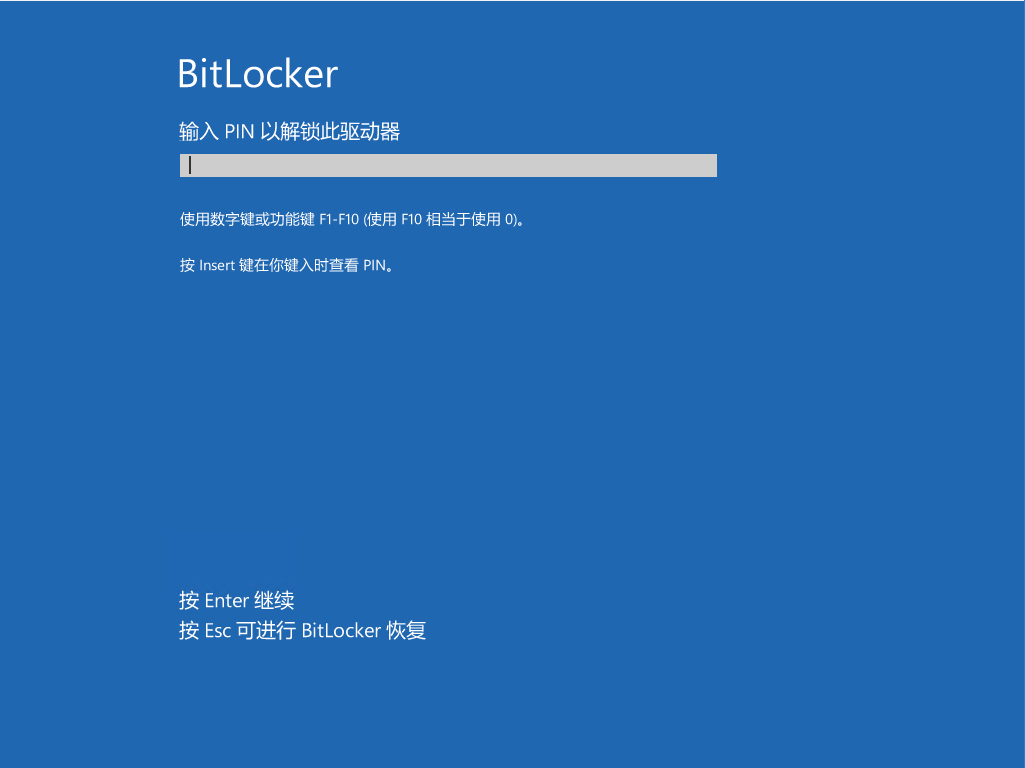
What to do if you forget your PIN or cannot unlock your device
When you can’t unlock BitLocker, Please contact the IT helpdesk for supports. Do not try to crack it yourself.
The phenomenon of not being able to unlock computer occurs only when the following scenarios occur.
- Forget the PIN code.
- The computer was handed over by other colleagues and you don’t know the PIN code.
- The computer cannot be unlocked after repeatedly entering the wrong PIN code
- The external engineer did not contact Sodexo IT and did hardware repair or replacement parts for the device
- Other hardware changes or motherboard BIOS setting modifications, etc.
Can I change the PIN?
Yes, please change it yourself as follows
- Click the [Search] button on the taskbar of your computer
- Enter “bitLocker” in the search box
- Click “Manage BitLocker” in the result list.
- In the “BitLocker Drive Encryption” window that opens, select [Change PIN] (Please note: Do not try to click other options)
- In the pop-up window, enter the old PIN and the new PIN, then click Save.
- Done when the window show “PIN has been successfully changed”