We often hold multiple meetings at work, and we will call and email to confirm the attendees ‘ free time, which is cumbersome and inconvenient. Let’s teach you how to view and filter through Outlook to find the right time window for attendees.
Step:
For example, 6 members of the IT department have a 1-hour meeting, and how to quickly find the appropriate time for attendees through Outlook.
Firstly we create a new meeting in Outlook, enter the attendees, and then open the scheduling assistant and Room finder tool.


In the scheduling assistant window, you can see the various legend colors that represent the attendees ‘ busy/free state during each time period.

After comparison, we can select the available meeting time period for everyone. Inaddition, we can also find the appropriate selection suggestions in the suggested time on the right side of the room finder window.

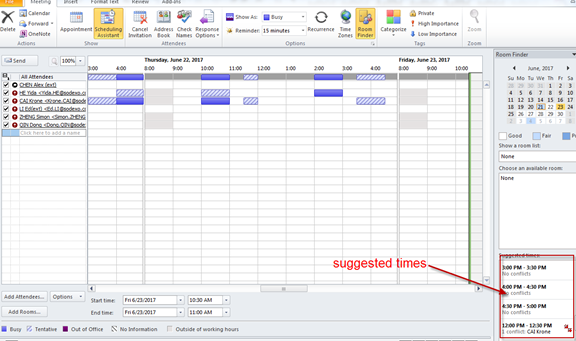
The above suggested time is also only for reference, the specific free time is also based on the actual situation of participants.
See you next week.
